Over time, you may need to update the application pool of your Flexible Load Balancer (FLB) to include new applications or remove outdated ones. This guide takes you through the simple process of managing your application pool, ensuring that the load balancer correctly distributes traffic to the most current and relevant applications. You’ll also learn how to update the pool with minimal disruption to traffic flow, maintaining the performance and availability of your services.
Now, let's go ahead and see a demo of how we can update a virtual load balancer's application pool.
Step 1: Access Virtual LBs section.
When we select the FLB where we are wish to view or update virtual LB's, Go to the tab Virtual LB, where all vLB belongs to that FLB are listed.
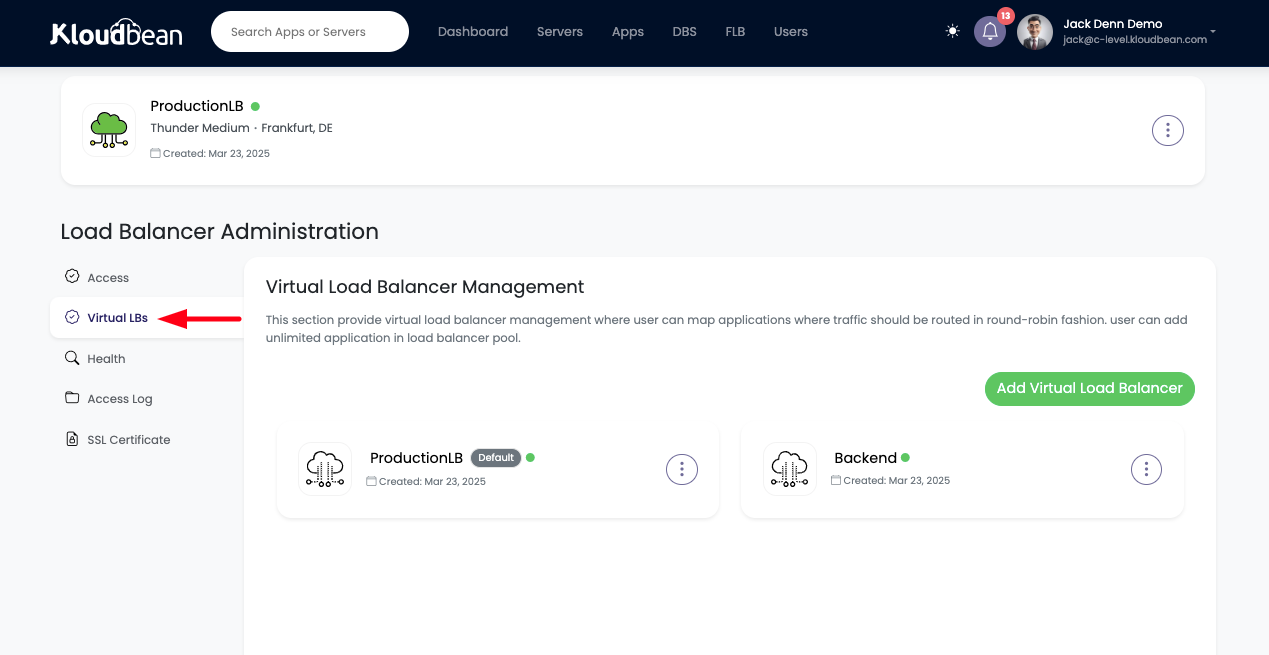
Step 2: Update Applications Pool
One way to directly update application pool is;
Click on three dot menu and click on Update Apps Pool. This is will open the prompt to select the applications.
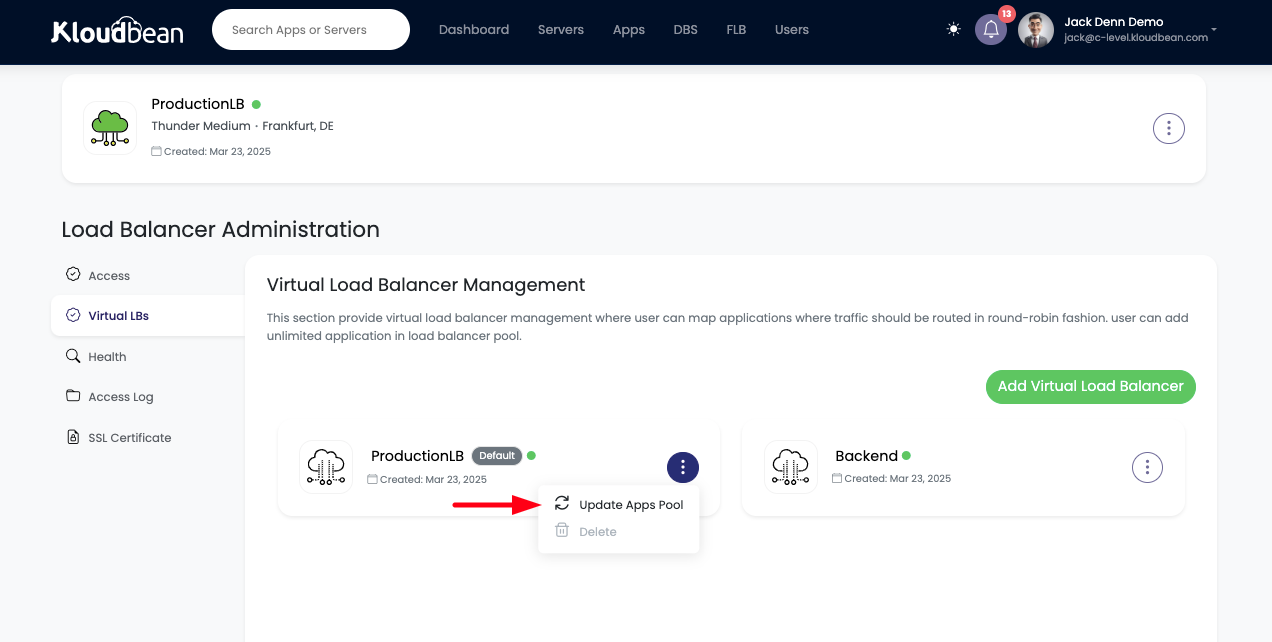
Another way is;
Click on the vLB we wants to update. It will take us to the vLB configuration section. then click in MANAGE APPLICATIONS POOL.
Let's first copy the Endpoint url and access it in browser to see the current applications that are attached to this vLB.
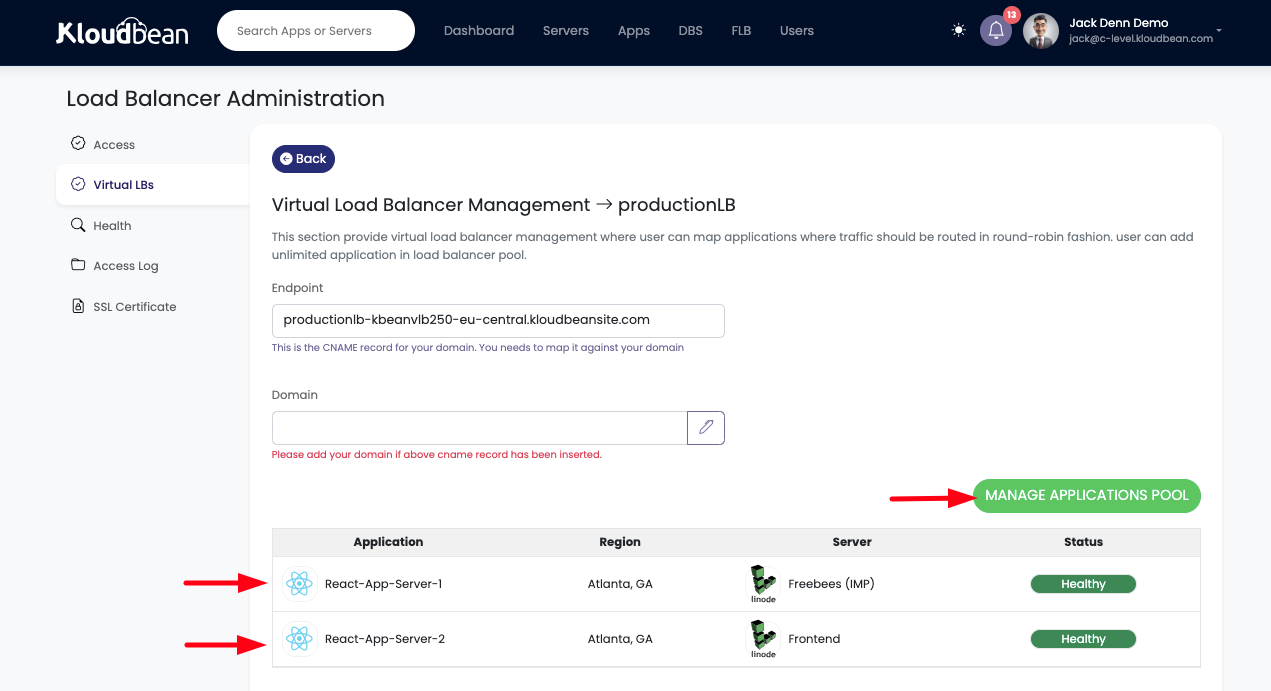
Copy and paste Endpoint url in Browser.
We can see currently our vLB is pointing to the react frontend application.
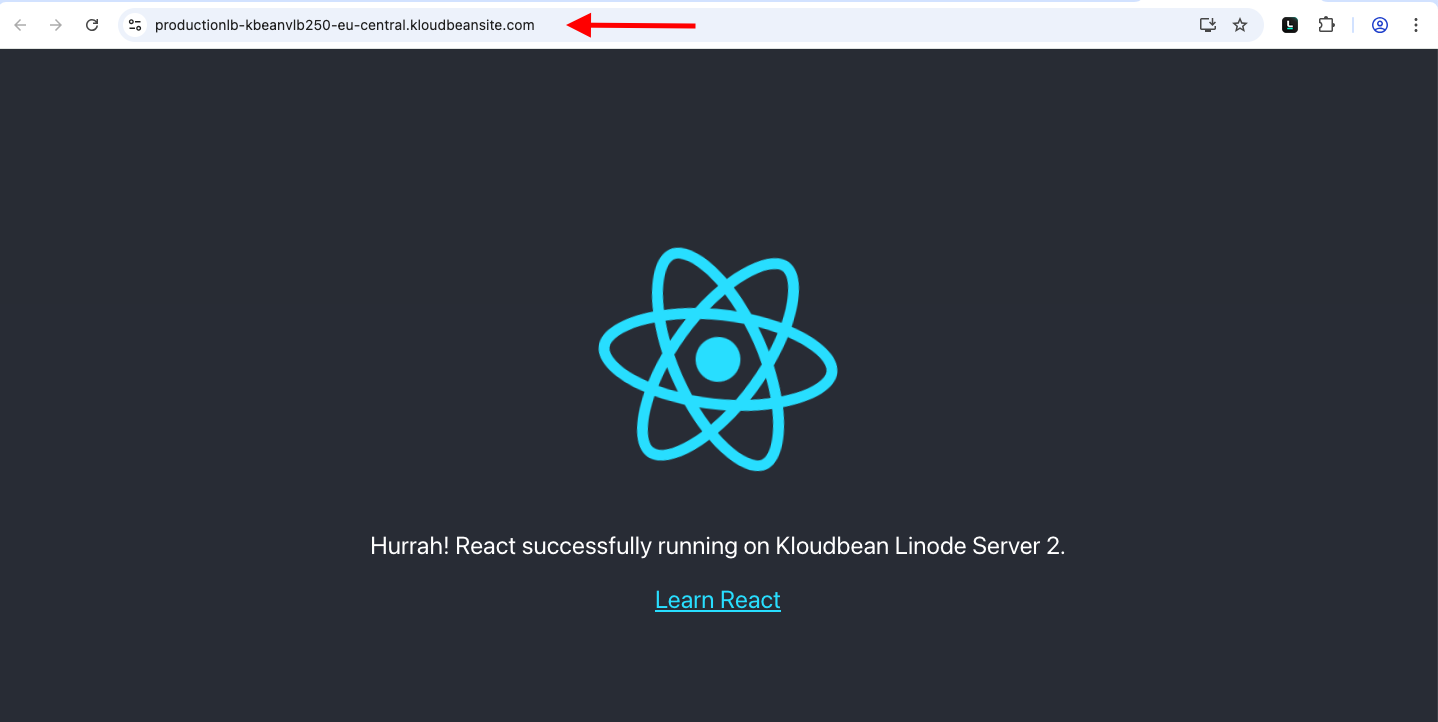
Let's click on MANAGE APPLICATIONS POOL. and it will open the prompt with all the available servers in my account and the applications available on these servers.
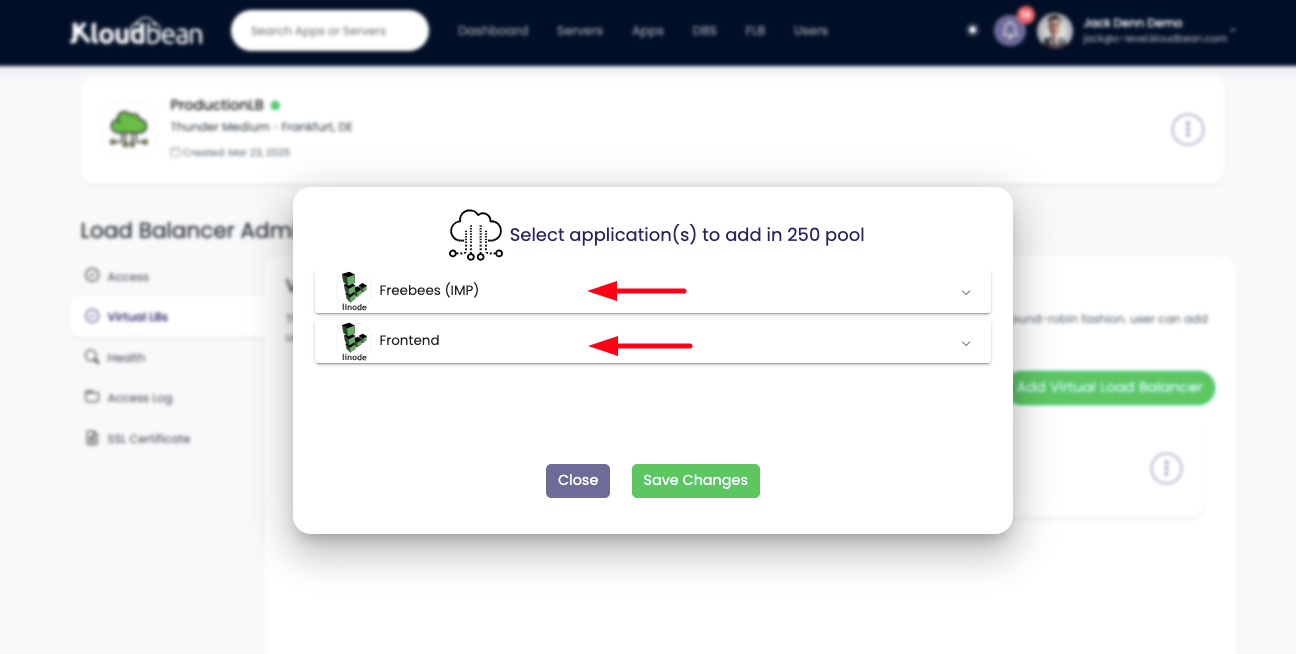
Step 3: Select the applications we want vLB point to.
If we click on the server, It will expand with the applications hosted on that particular server.
We can expand the server and select or de-select the applications that we want to update in this vLB application pool.
In this demo we are going to de-select react apps and going to select Angular application for my frontend.
Click on Save Changes to update the application pool.
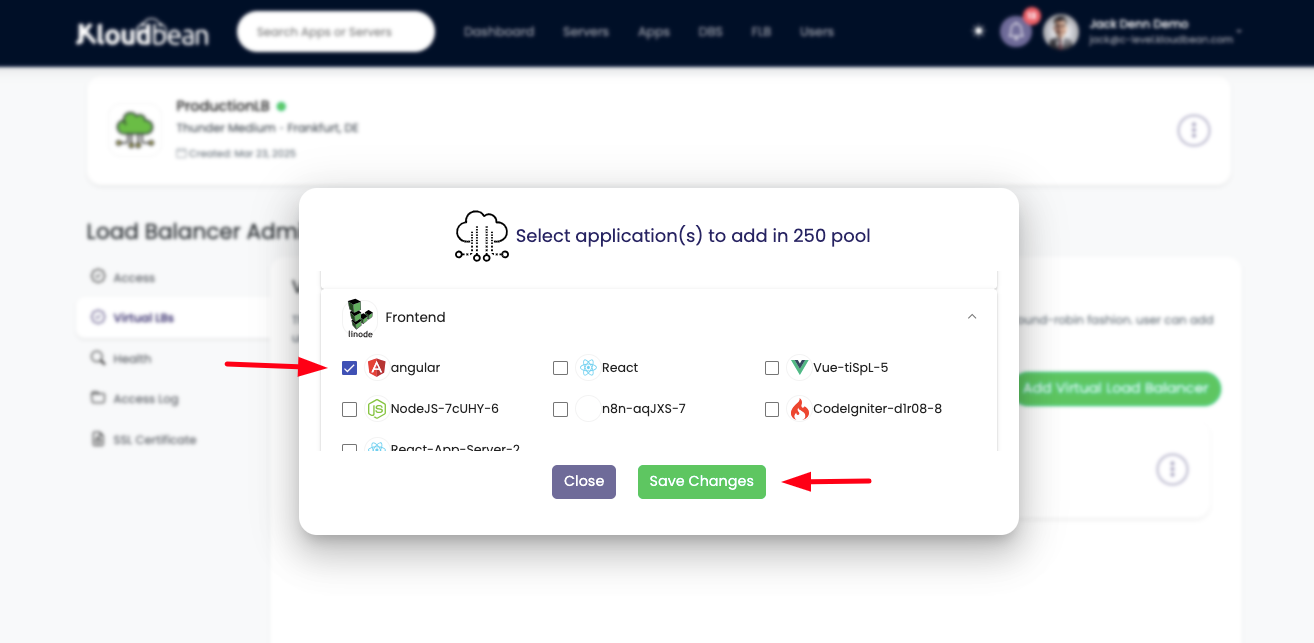
Currently We have not created any other replica of my angular application. I've only one node of application, so we pointed vLB to that single app.
Once pool is updated, we can view the apps in the pool in the same section where apps in that pool is listed in the table. Which is angular app now.
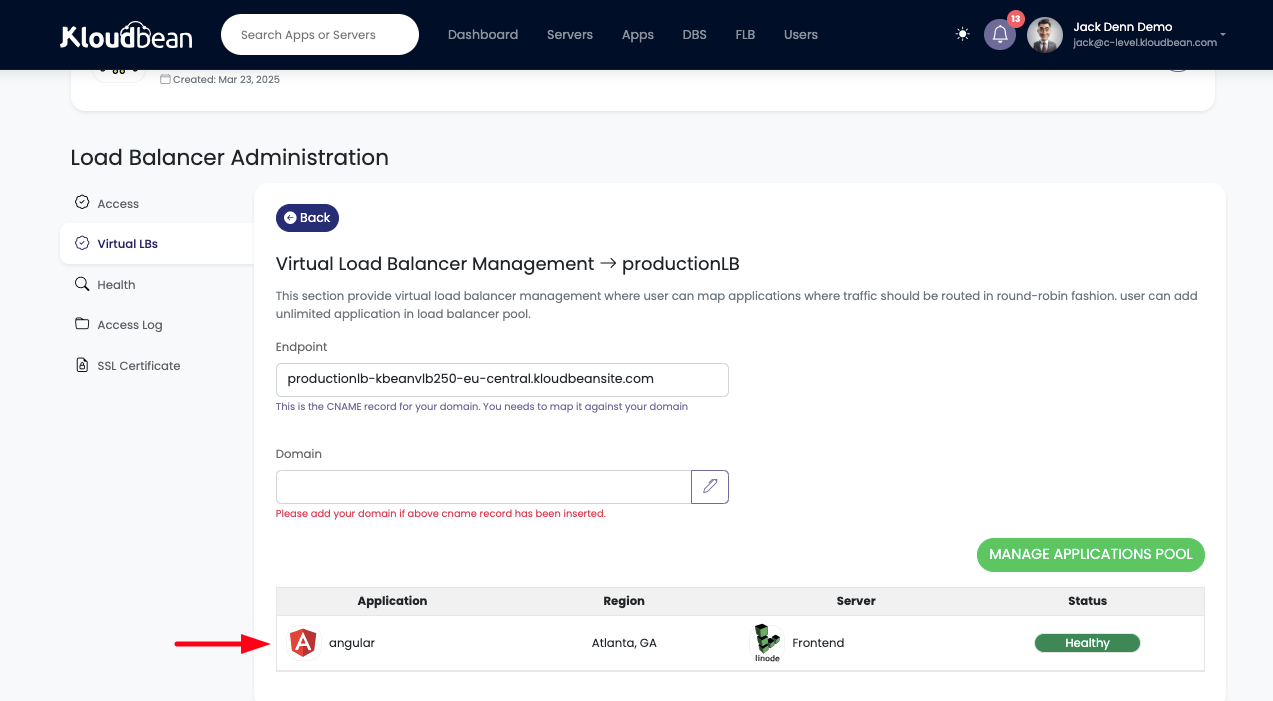
As pool is updated and application is also in healthy state.
Let's go ahead and access vLB endpoint url in the browser.
We are now able to see angular application Walk My Dog, which means application is successfully updated and serving updated app.
Similarly we can created multiple replicas of app and declare then Blue/Green deployment where we can easily switch vLB pointing to the set of applications.
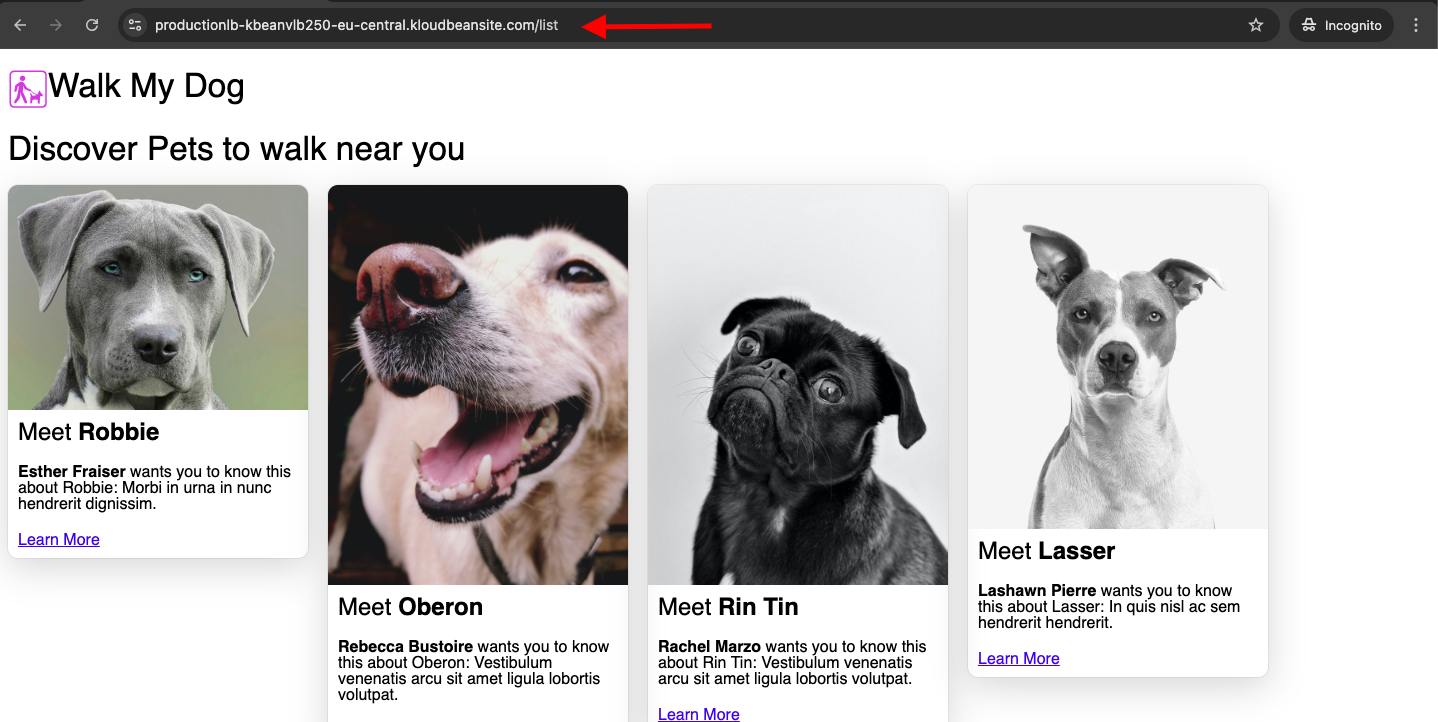
That’s all for updating Virtual Load Balancer (vLB) applications pool to efficiently manage traffic using Kloudbean's powerful and user-friendly Flexible Load Balancer product.
Conclusion.
Updating your application pool in Kloudbean’s Flexible Load Balancer is a straightforward task, allowing you to ensure your traffic is always routed to the correct application. By keeping your application pool up-to-date, you can maintain optimal performance and scalability.
For any questions or challenges, our support team is always ready to assist.