SSL certificates are essential for ensuring the security and privacy of your web applications. In this guide, you'll learn how to quickly add free SSL certificates to your virtual load balancer (vLB) in Kloudbean. We’ll walk you through the steps to configure SSL, ensuring secure communication between your users and your application. The process is simple, cost-effective, and essential for maintaining a secure online presence.
Now, let's go ahead and see a demo of how we can install free SSL certificates a custom domain for virtual load balancer.
Step 1: Access Virtual LB Management section for the desired vLB.
When we select the FLB where we are wish to view or update virtual LB's, Go to the tab Virtual LB, where all vLB belongs to that FLB are listed.
Select the Virtual LB that we want to install SSL certificates.
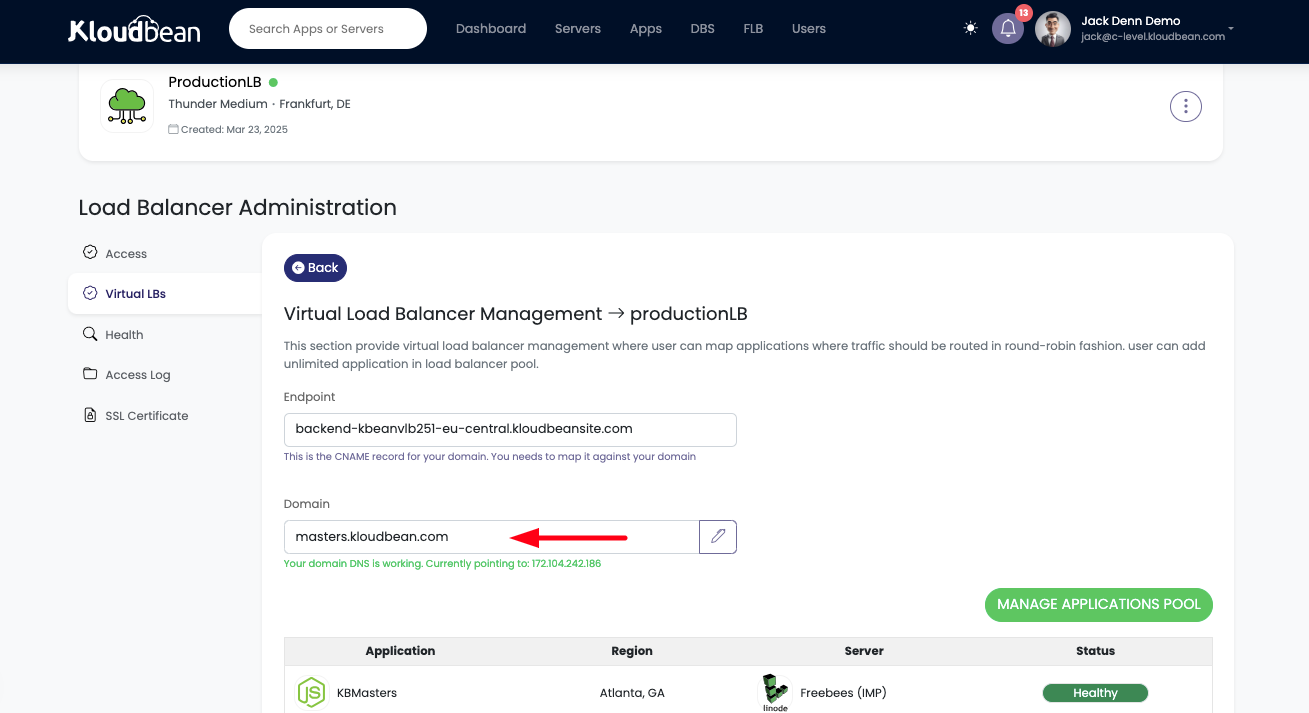
Currently no certificates are install on my custom domain masters.kloudbean.com.
Let's go ahead and try to access this domain from the browser.
We are seeing invalid SSL certificates response from the browser, which mean no certificates are installed.
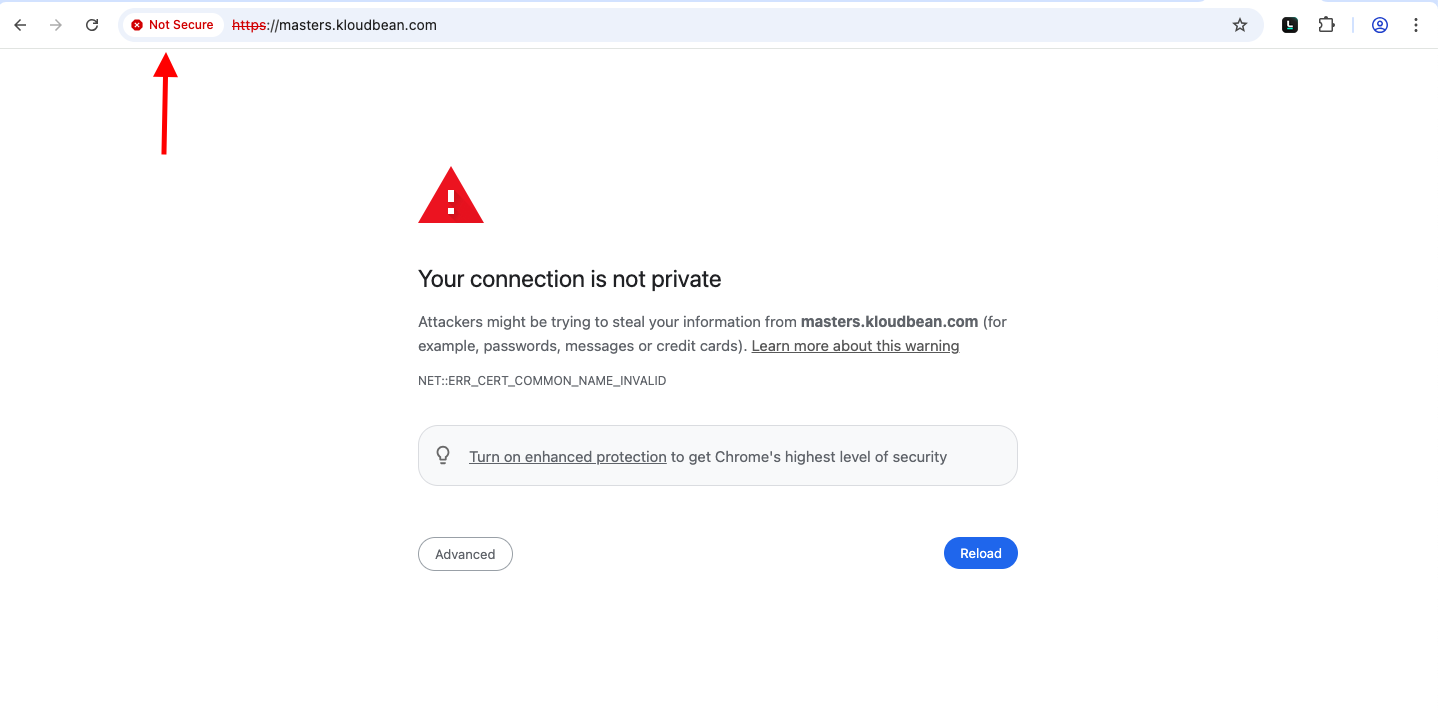
Step 2: Go to SSL Certificates section to install certs.
In order to install certificates, follow these steps;
Go to SSL Certificates tab.
Click on Install Certificates button.
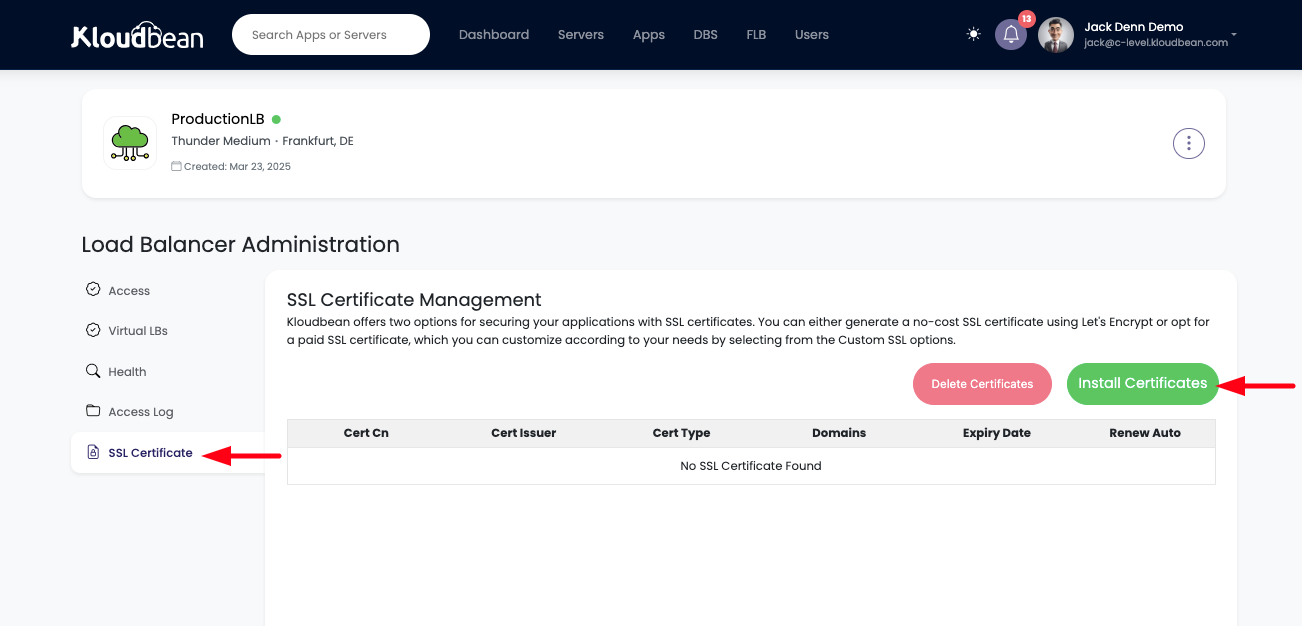
A prompt will open and ask for the certificates type to select for installation.
Step 3: Selecting LETS-ENCRYPT and adding domain.
From the certificates type dropdown, let's select Let's Encrypt Certificates.
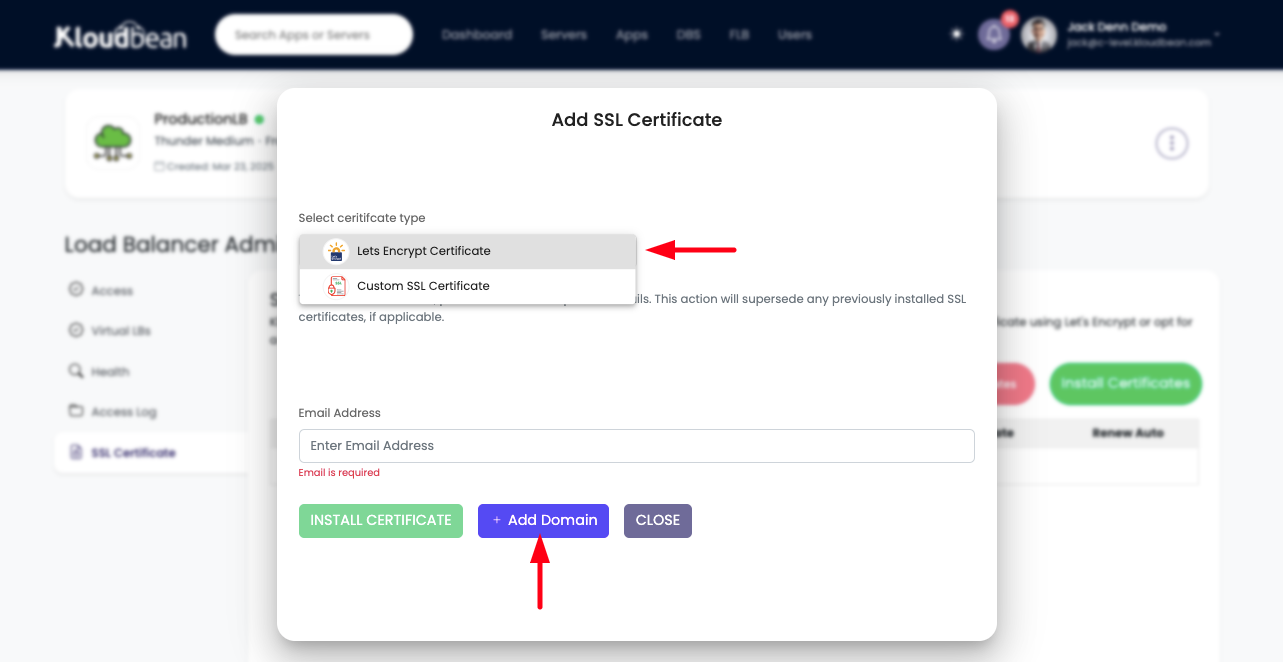
In the email field, add correct email address.
In the domain section, add the domain you want to install certificates for.
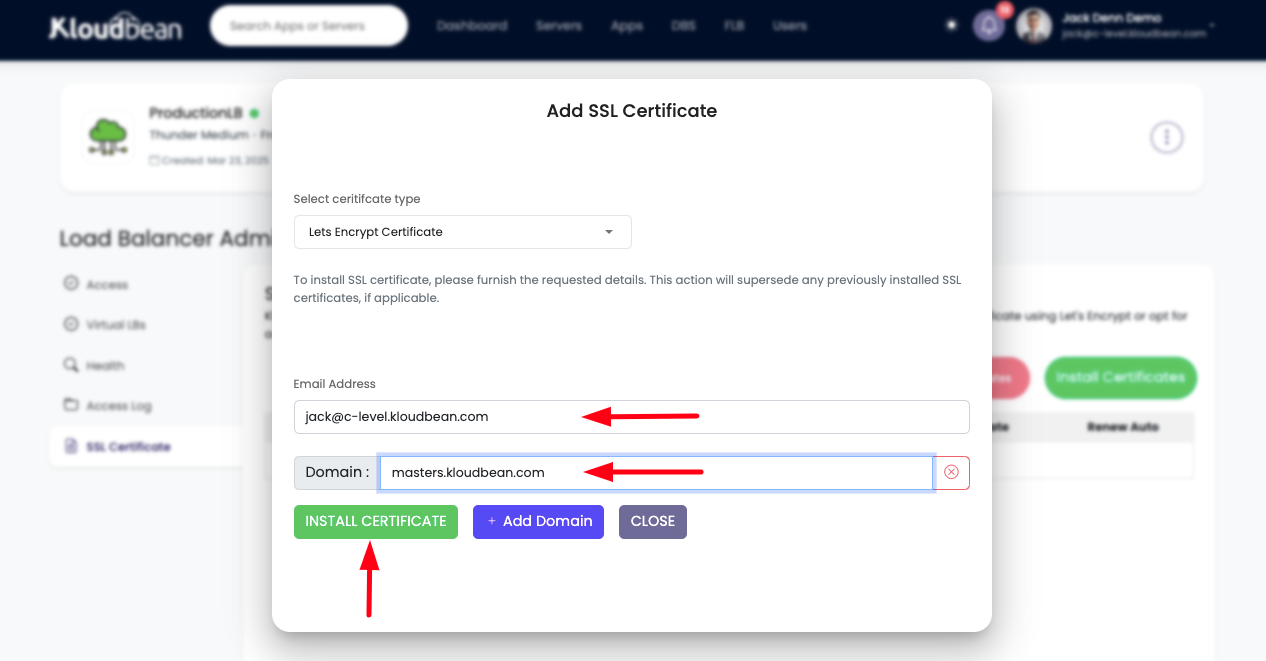
Once added, click on INSTALL CERTIFICATES button to initiate installation process.
Process will take 1 - 2 minutes to fully install and enabled certificates for you.
Once process is completed, we can newly installed certificates are shown in the list where we have option to select and delete it as well.
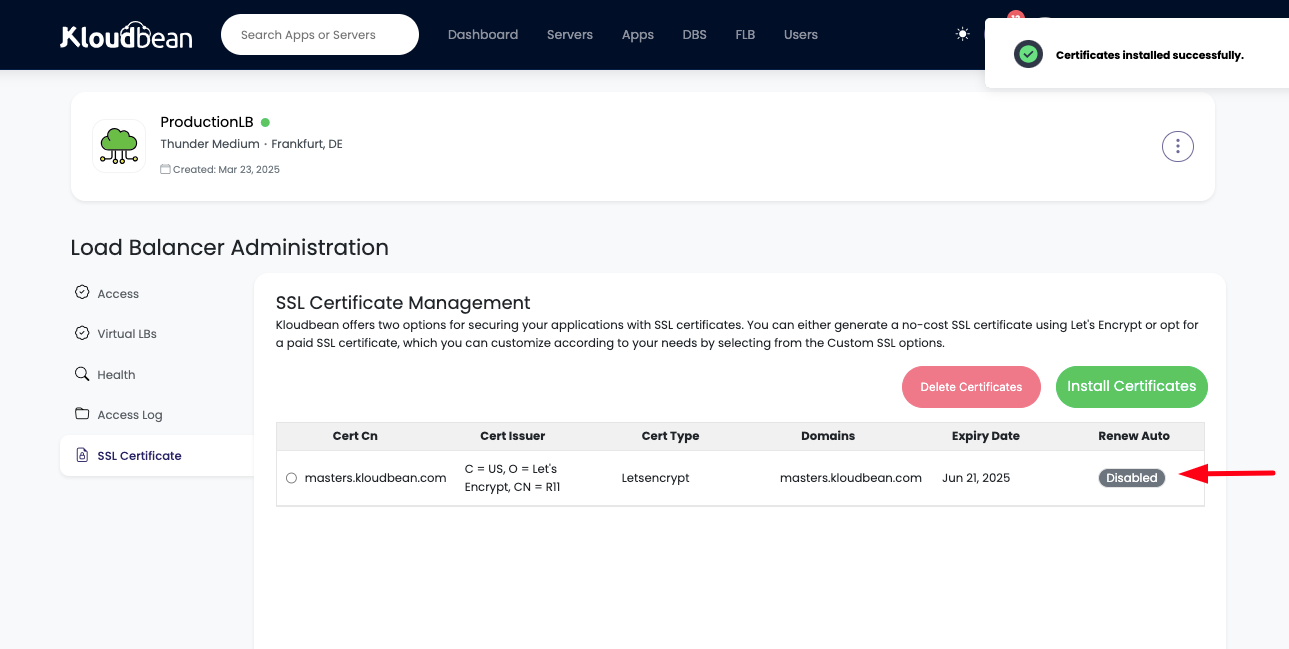
As certificates are installed, Let's go ahead and try to access custom domain now.
Step 4: Accessing the custom domain after certificates installation.
Once certificates are installed successfully. Now if we access custom domain which is currently pointing to the vLB, we should see valid SSL certificates.
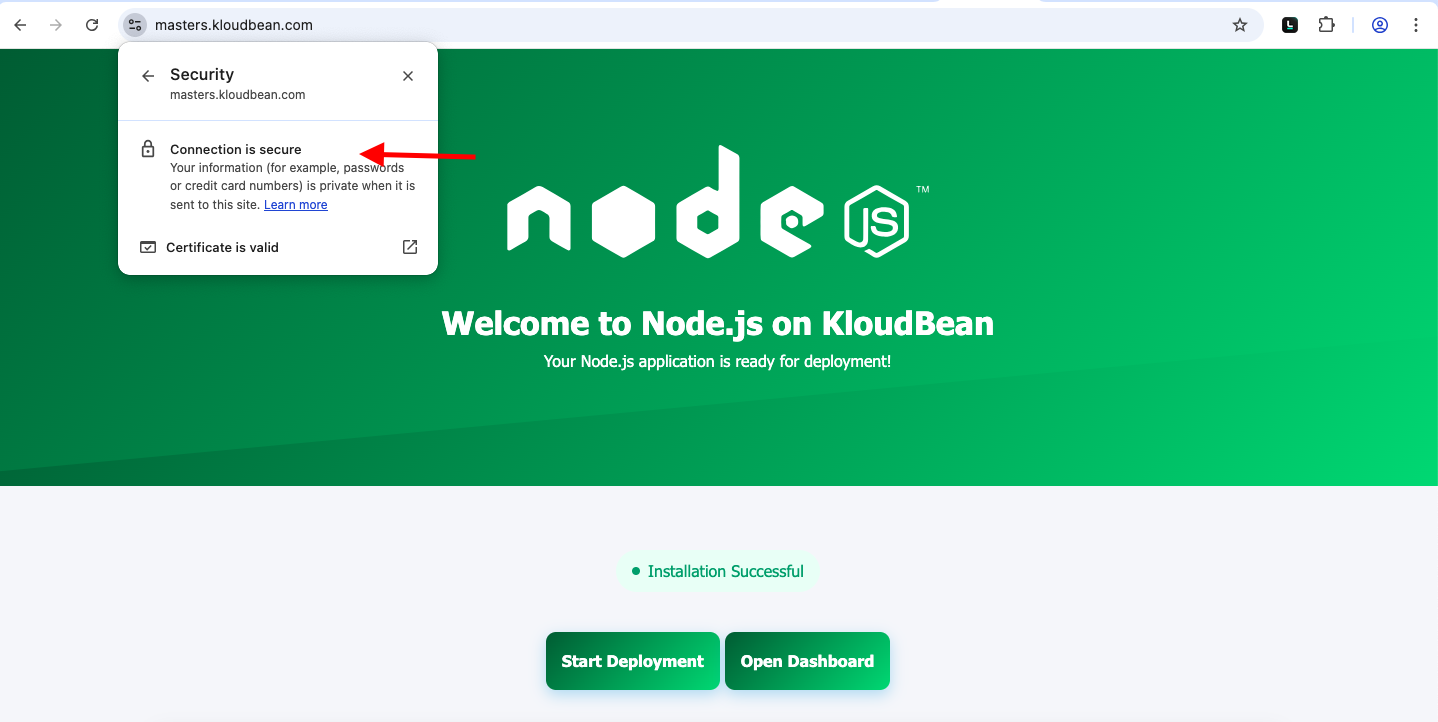
(Optional) Installing Custom Certificates.
If we already have certificates for the custom domain and wants to add those certificates. Then select Custom Certificates from the options and add your CRT content and Key Content in the respective fields and Hit Submit.
This is install custom certificates for you.
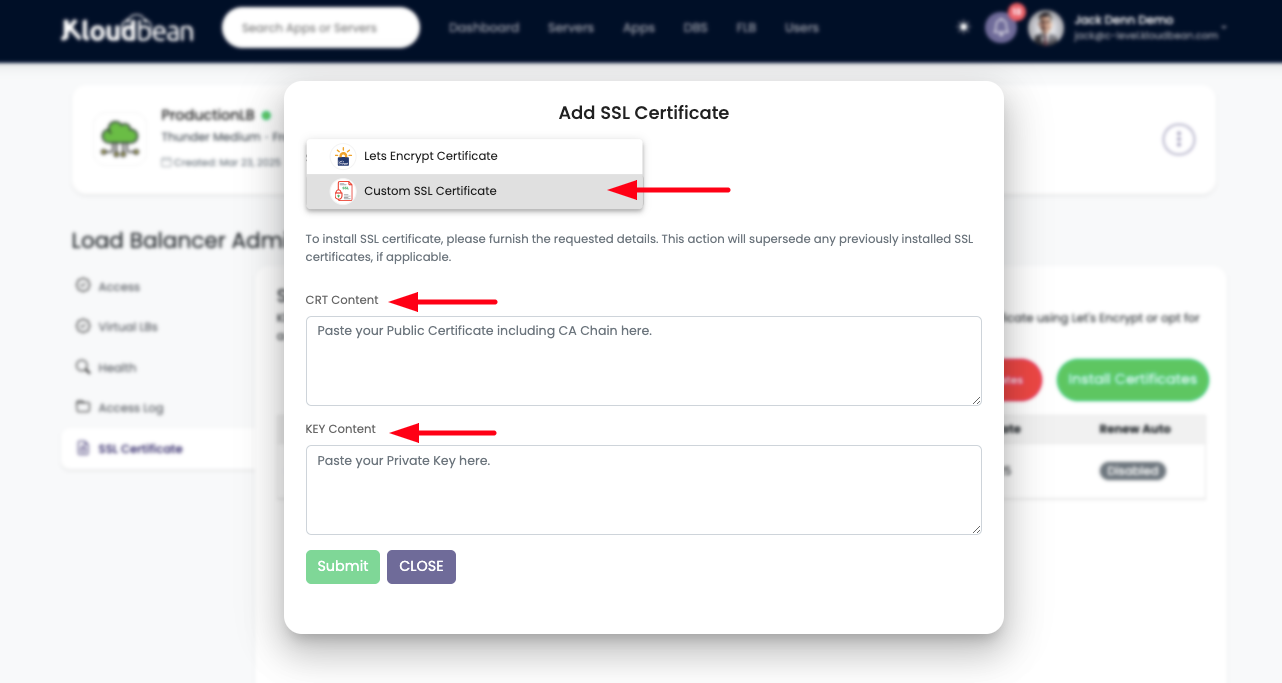
That’s all for installing SSL certificates for custom domain for Virtual Load Balancer (vLB) using Kloudbean's powerful and user-friendly Flexible Load Balancer product.
Conclusion
Securing your application with SSL certificates is a vital step in ensuring data privacy and user trust. Kloudbean makes it easy to add free SSL certificates to your virtual load balancer, providing robust encryption with minimal effort.
If you encounter any issues, our dedicated support team is available 24/7 to assist you.