Kloudbean provides a hassle-free database restoration process through its intuitive dashboard. You can restore your database from automated backups, ensuring that your business operations resume as quickly as possible after any issues. The restore process is designed to be quick, reducing downtime and minimizing any negative impact on your business.
Why Kloudbean’s Database Restoration Process is Efficient and Secure
Kloudbean’s backup and restoration process is designed to be simple yet highly secure. By keeping backups offsite and ensuring they are encrypted, we provide an extra layer of protection for your data. The restoration process is optimized to ensure you can recover your data efficiently, even if your database grows large.
The intuitive interface makes the process straightforward, and you can complete a restore with just a few clicks. The added confirmation step before proceeding with the restore ensures that you are always in control and can avoid making mistakes that might affect your data.
Steps to Restore Your Database on Kloudbean
Restoring a database in Kloudbean is a straightforward process that allows you to quickly recover your data in case of accidental deletion, corruption, or any other unforeseen issue. Kloudbean provides a simple and efficient interface for restoring your database from an existing backup, ensuring that you can recover your data with minimal hassle. Here’s a comprehensive guide on how to restore your database, including all the key steps involved.
From the dashboard click on Managed Database to go to DBS (Database System) section to view existing databases.
Clicking on your database, It should take us to databases Administration section.
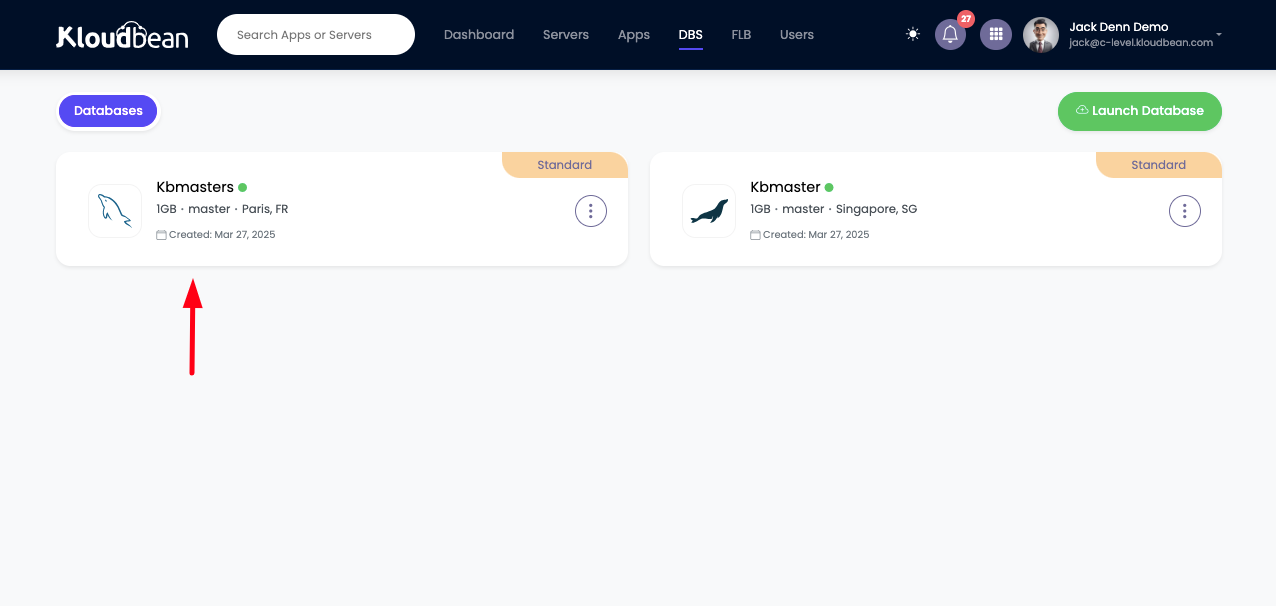
1. Navigate to the Backup Section
The first step in restoring your database is to go to the Backup section in your Kloudbean dashboard. This section is where all of your database backups are stored, allowing you to view, manage, and restore them as needed. When you enter this section, you will see a list of all available backups.
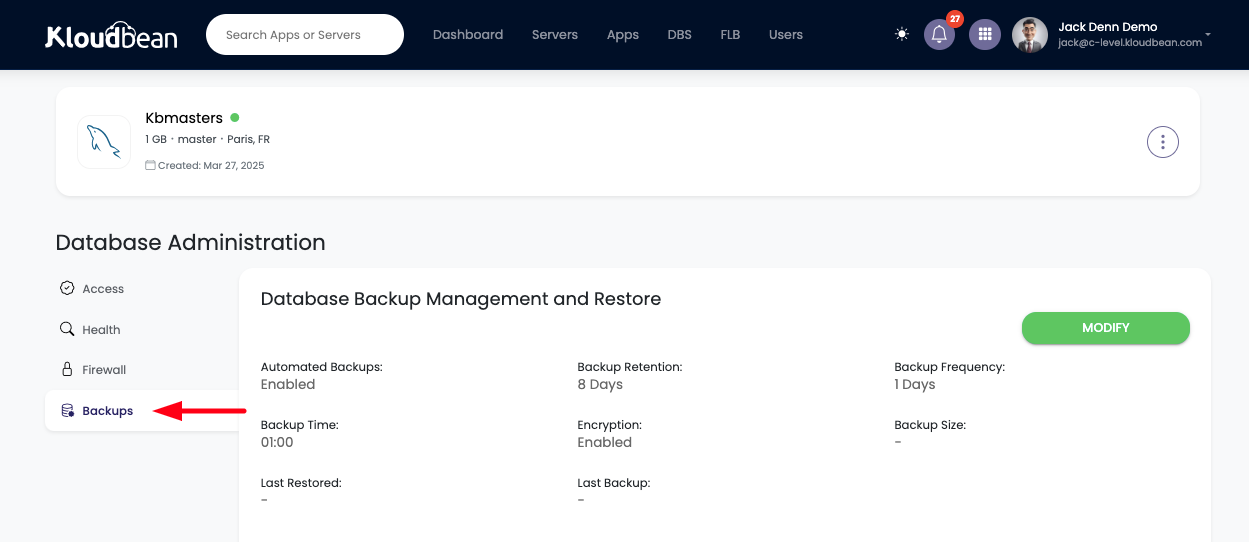
2. View Available Backups
In the backup section, you will find a detailed list of all backups taken, with key information about each backup. This includes:
- Date of the Backup: The exact date and time when the backup was taken.
- Backup Status: Information on whether the backup was successful or if there were any issues during the backup process.
- Encryption Status: Whether the backup is encrypted (all backups taken by Kloudbean are encrypted by default for security).
- Incremental Backup: If the backup was incremental (only changes made since the last backup were saved), you will see this detail as well.
This detailed backup information helps you identify the specific backup you want to restore from, making it easier to choose the right version of your database for recovery.
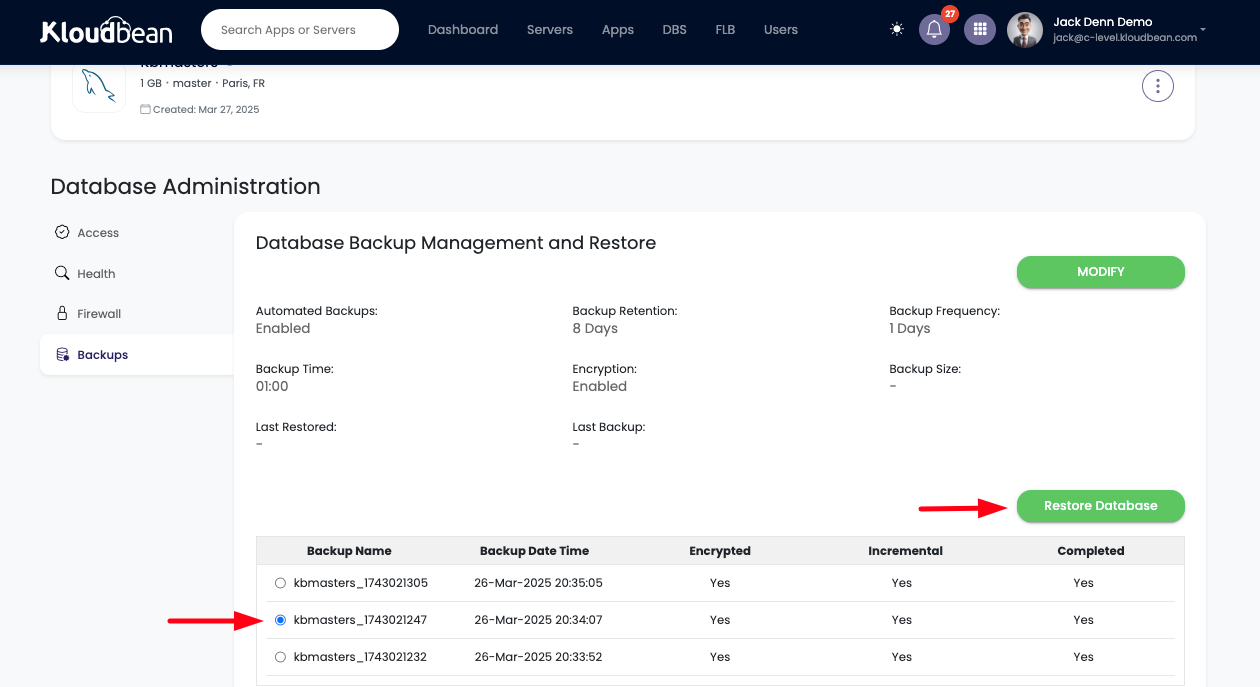
3. Select the Backup to Restore
Once you have identified the backup you wish to restore, simply select it from the list. If you have multiple backups, you can review the details of each one to ensure that you’re selecting the most appropriate version. For instance, you may want to restore from a backup taken just before an issue occurred or a recent backup to ensure you don’t lose much data.
4. Click on the Restore Button
After selecting the desired backup, click on the Restore button. This will trigger a prompt asking you to confirm your action. The prompt will display key information about the backup you have selected, including:
- The date and time of the backup.
- Whether the backup is encrypted.
- Whether it was an incremental backup or a full backup.
This is your opportunity to double-check that you’ve selected the correct backup for restoration.
5. Confirm the Restore Action
Once you are sure that the backup you selected is the one you wish to restore, you’ll be asked to confirm your decision. The system will display a confirmation message with the details of the selected backup for you to review.
It’s important to carefully verify the details before proceeding, as restoring the wrong backup could lead to the loss of recent data. If everything looks good, click on the Confirm button to begin the restoration process.
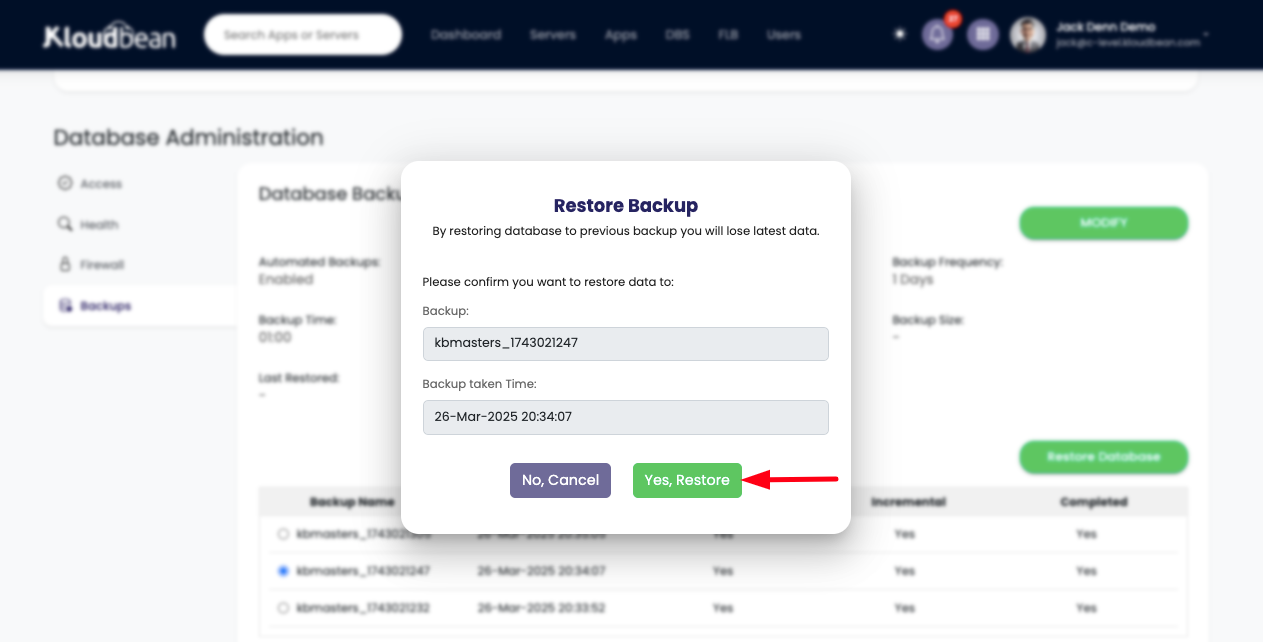
6. Wait for the Database to Be Restored
After you confirm, Kloudbean will start the restoration process. Depending on the size of your database and the amount of data to be restored, this process may take some time. During the restoration, the system will pull the backup from offsite storage, decrypt it, and restore the data to your database.
It’s important to note that Kloudbean stores all backups securely offsite, ensuring that your data is protected and safe. However, this also means that pulling the backup and decrypting it can take some time, especially for large databases. Don’t worry, though—the system is working in the background to restore your database.
This is the perfect time to take a break and grab a cup of tea while the restoration process runs. While the database is being restored, it is important not to interrupt the process. Interrupting it could lead to incomplete restorations or data corruption.
7. Restoration Completion
Once the restoration process is complete, you will receive a notification confirming that the database has been successfully restored. The system will ensure that all data from the selected backup is fully restored, including tables, indexes, stored procedures, and any other database objects that were present at the time the backup was taken.
Important Notes to Remember When Restoring Your Database
- Data Loss Risk: Restoring a database will overwrite any data that is currently in the database. Therefore, it’s critical to make sure that the backup you are restoring from is the correct one. If you’re unsure, it’s best to reach out to Kloudbean support for assistance before proceeding.
- Backup Size: Larger backups may take more time to restore. Depending on your internet speed and the size of the backup, you may need to be patient as the system pulls the data from offsite storage and decrypts it.
- Encryption: Since backups are encrypted by default, the system will automatically decrypt the backup during the restore process. This adds a layer of security, ensuring that your sensitive data is protected at all times.
Conclusion
Restoring your database with Kloudbean is simple and efficient, allowing you to recover from data loss or corruption without hassle. With automated backup and easy-to-use restore features, you can ensure business continuity with minimal downtime. Leverage Kloudbean’s robust recovery features to maintain the health and stability of your databases.
If you encounter any issues while restoring database on Kloudbean, our expert support team is available 24/7 to assist you.