Kloudbean ensures your database is always protected with automated backup solutions. You can adjust the frequency, retention periods, and even select specific data for backups. This flexibility allows businesses to fine-tune their backup strategies according to their needs. Kloudbean also provides secure storage for backup data, ensuring that restoration is smooth and reliable.
Why Backup Settings Matter
Proper backup settings are vital to protecting your database from unexpected data loss. Whether it’s due to hardware failure, accidental deletion, or system corruption, regular backups allow you to restore your data and ensure business continuity.
Kloudbean’s backup settings are designed to be simple yet powerful, offering robust protection for your database with minimal effort. By providing you with control over the frequency, retention, and timing of backups, as well as ensuring encryption is enabled by default, Kloudbean helps you maintain a secure and reliable backup strategy.
Steps to modify Backup settings
At Kloudbean, we understand the critical importance of data backups for ensuring the security and continuity of your database. To make backup management as simple and seamless as possible, Kloudbean provides an intuitive and user-friendly interface for configuring and managing your database backup settings.
From the dashboard click on Managed Database to go to DBS (Database System) section to view existing databases.
Clicking on your database, It should take us to databases Administration section.
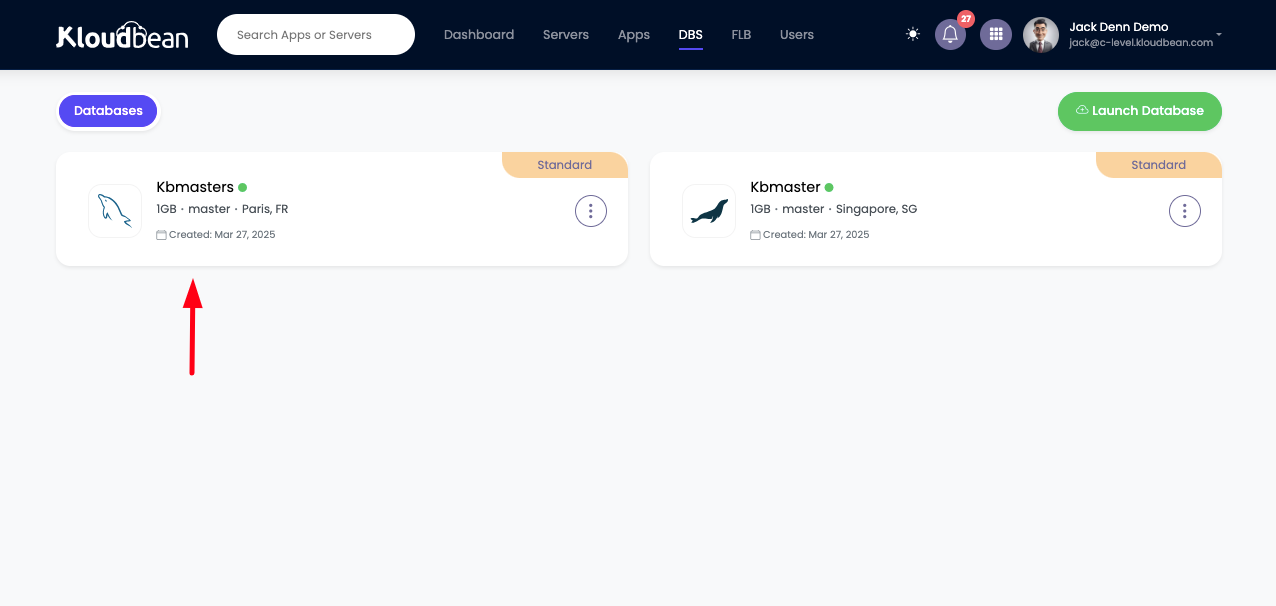
In the Backup section of your dashboard, you’ll find several customizable settings that allow you to control the frequency, retention, timing, encryption, and overall enablement of backups for your database. Let’s explore these options in detail to help you understand how to configure backups effectively.
Backup Frequency
One of the most important settings in the backup configuration is Backup Frequency. This setting controls how often backups of your database will be taken. By default, Kloudbean sets the backup frequency to 1 day, which means a backup will be automatically taken every 24 hours.
Having regular backups ensures that you always have an up-to-date copy of your data in case of system failures, data corruption, or any other unforeseen issues. If your database sees frequent changes, you can adjust the backup frequency to more frequent intervals (e.g., every hour) to ensure minimal data loss in the event of an emergency.
Backup Retention
Backup Retention refers to how long backups are kept on your server before they are deleted. By default, Kloudbean sets the backup retention to 8 days, which means your backup files will be stored for a full week before older backups are automatically removed.
This setting ensures that you have enough backup history to recover data from multiple points in time, while also helping you manage storage efficiently by automatically removing older backups. However, if your business requires longer retention (e.g., for legal or compliance reasons), you can adjust the retention period to keep backups for a longer period. Conversely, if you want to optimize storage space, you can reduce the retention period based on your needs.
Backup Time
The Backup Time setting determines when the backup will be initiated each day. By default, Kloudbean sets this time to 1:00 AM, which is generally chosen to minimize any potential impact on database performance during peak business hours. Since databases often experience lower traffic during off-peak hours, scheduling backups at night ensures that the backup process doesn’t affect day-to-day operations.
However, you can modify the backup time to fit your specific requirements. For example, if your business operates on a global scale with customers in different time zones, you might want to schedule backups during low-traffic periods for regions where your database experiences less activity. This gives you the flexibility to ensure backups occur at the most convenient time for your business.
Backup Encryption
Security is a top priority at Kloudbean, and to ensure the integrity and confidentiality of your backups, Backup Encryption is automatically enabled by default. This means that every backup taken by Kloudbean is encrypted to protect your sensitive data from unauthorized access.
Encryption ensures that your backup files remain secure, even if they are accessed by malicious actors or during data transfer. Kloudbean uses strong encryption algorithms to safeguard your database backups, so you can have peace of mind knowing your data is protected both in transit and at rest.
Backup Enabled
By default, Kloudbean has Auto Backup enabled to ensure that your database is continuously protected without requiring manual intervention. This automatic backup system makes it easier for you to focus on your core operations, knowing that your database is being backed up daily without you having to set anything up. The automatic backups help mitigate the risk of data loss due to accidental deletion, corruption, or system failures.
If you ever wish to disable backups, you can toggle this setting off, but it is strongly recommended to keep it enabled to maintain a high level of data security and protection. If you prefer to manage backups manually or have special backup requirements, you can adjust the settings accordingly.
Default Backup Settings
To ensure your data is protected right out of the box, Kloudbean sets the following default backup settings for all users:
- Backup Frequency: 1 day (backups are taken every 24 hours)
- Backup Retention: 8 days (backups are stored for up to 8 days before older ones are removed)
- Backup Time: 1 AM (backups are scheduled to occur at 1:00 AM by default)
- Backup Encryption: Auto-enabled (all backups are encrypted for security)
- Auto Backup: Enabled by default (ensuring regular backups are always taken)
These default settings provide a balanced approach to backup management, offering daily backups with secure encryption and sufficient retention for most users. However, you have the flexibility to customize these settings to better suit your unique business needs.
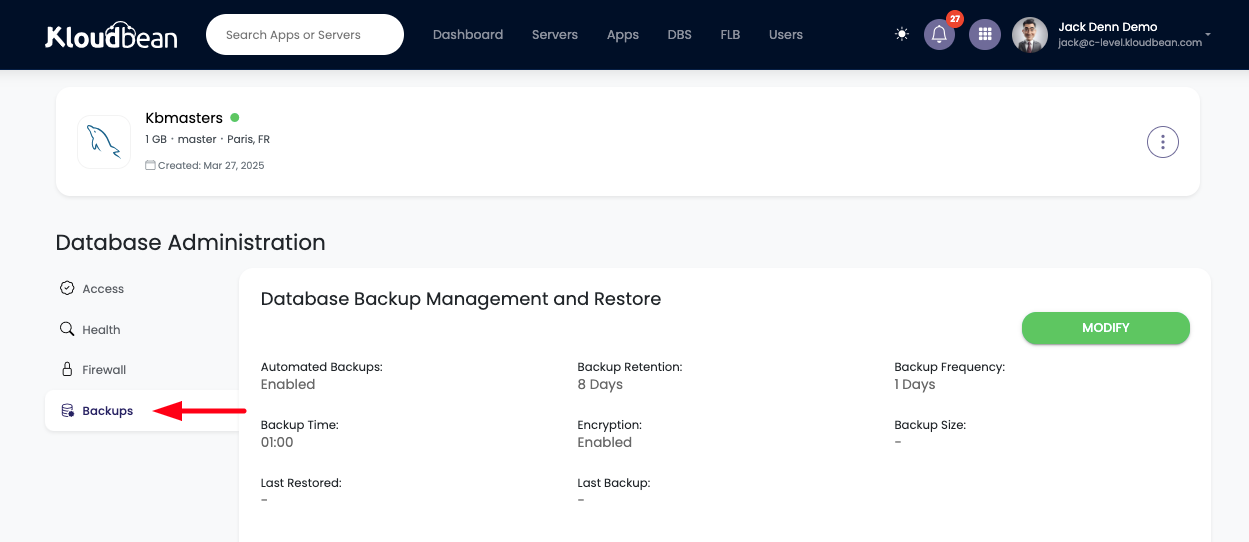
How to Modify Backup Settings
If your backup needs change, Kloudbean provides the flexibility to modify any of these backup settings directly from the backup interface.
In order to update backup settings, follow these steps:
Click on MODIFY button from Backups section.
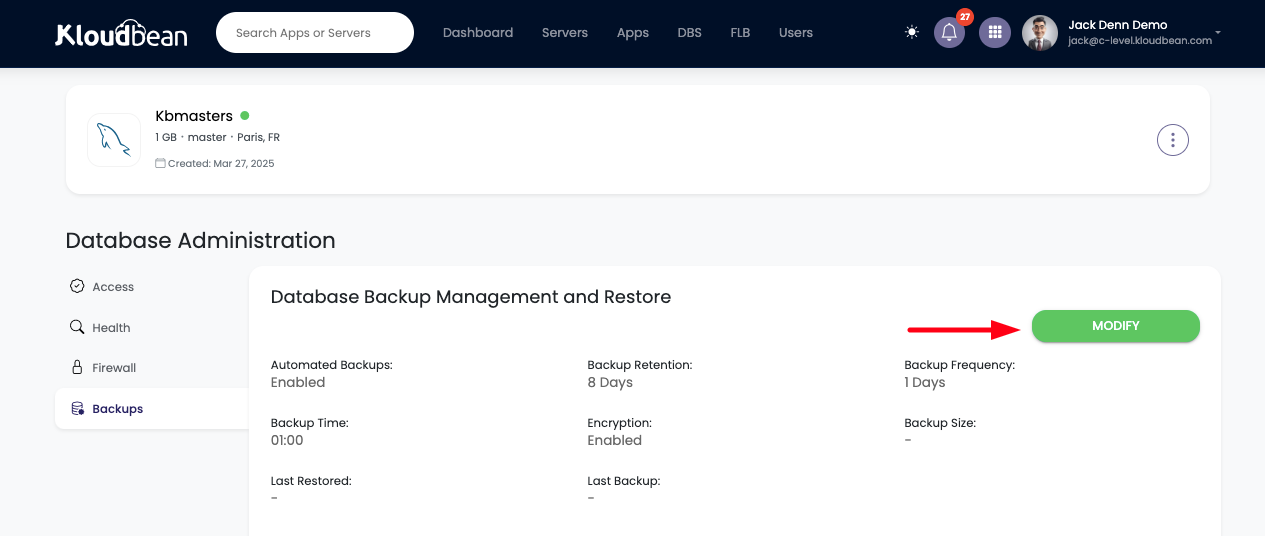
This is open a prompt asking for all the backup settings.
- Adjust Backup Frequency to take backups more or less often, depending on your database’s activity level.
- Modify Backup Retention to store backups for a longer or shorter period based on your business’s needs.
- Change the Backup Time to schedule backups during your preferred time window.
- Enable or disable Backup Encryption, although encryption is enabled by default to ensure your data is always secure.
- Enable or disable Auto Backups to take control of your backup process.
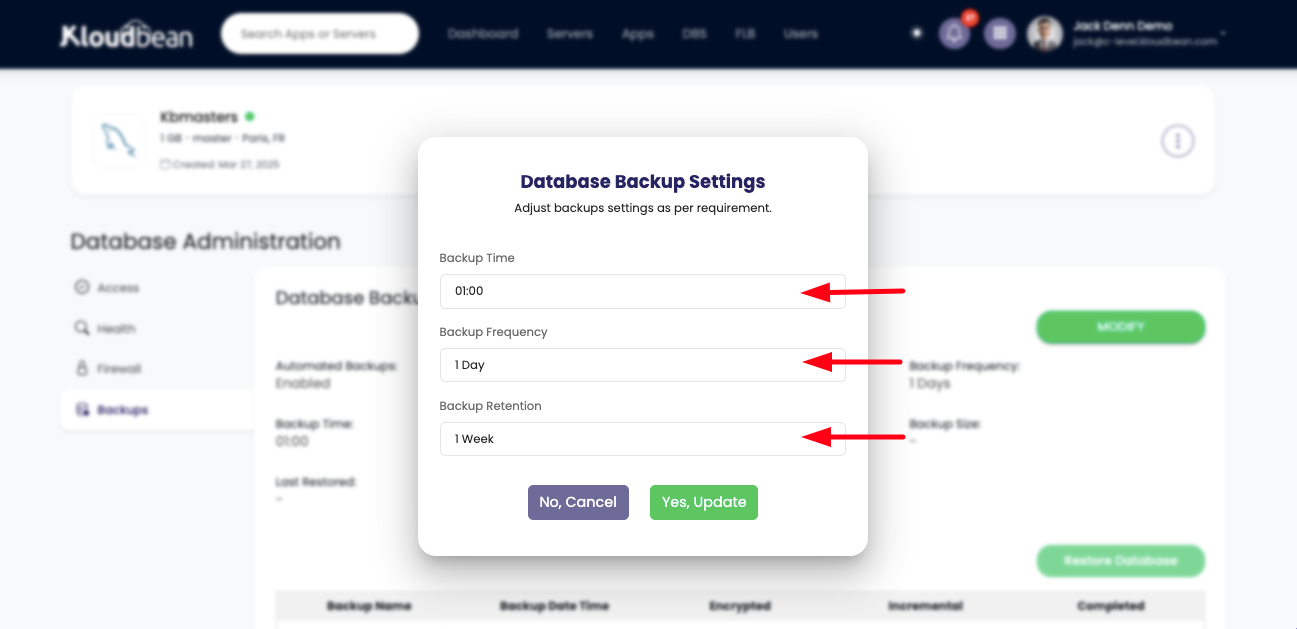
Conclusion
With Kloudbean's adjustable backup settings, your data is always secure and recoverable. By customizing backup schedules and retention policies, you ensure your database is protected in a way that aligns with your business needs. Start managing your database backups with Kloudbean today for peace of mind and improved data security.
If you encounter any issues while setting up database backups on Kloudbean, our expert support team is available 24/7 to assist you.