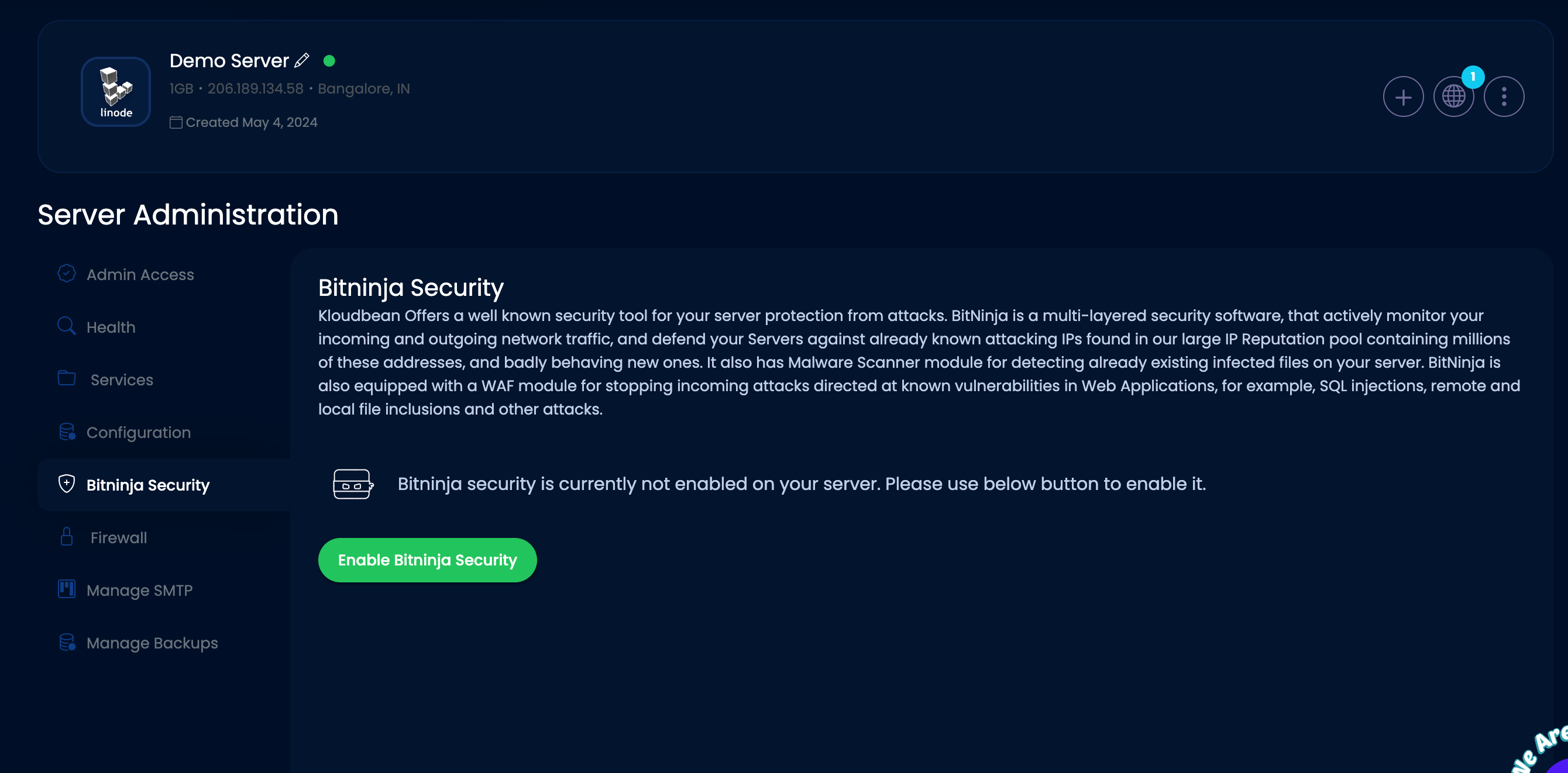If a user makes three incorrect login attempts, they will be blocked from accessing Kloudbean servers or any services like SSH, SFTP, File Manager, and MySQL. This security measure helps prevent unauthorized access.
Additionally, if the server administrator has enabled BitNinja, they can restrict access from certain countries. This means that users from those countries won't be able to access the server or any URLs hosted on it.
To ensure that specific users or locations can still access the server despite these restrictions, the administrator needs to add their IP addresses to the whitelist. This can be done in the console under the Bruteforce Prevention settings and in the BitNinja firewall settings.
How to whitelist IP Addresses for Access Kloudbean Services / Bruteforce Prevention
Log in to your Koudbean Console using your credentials.
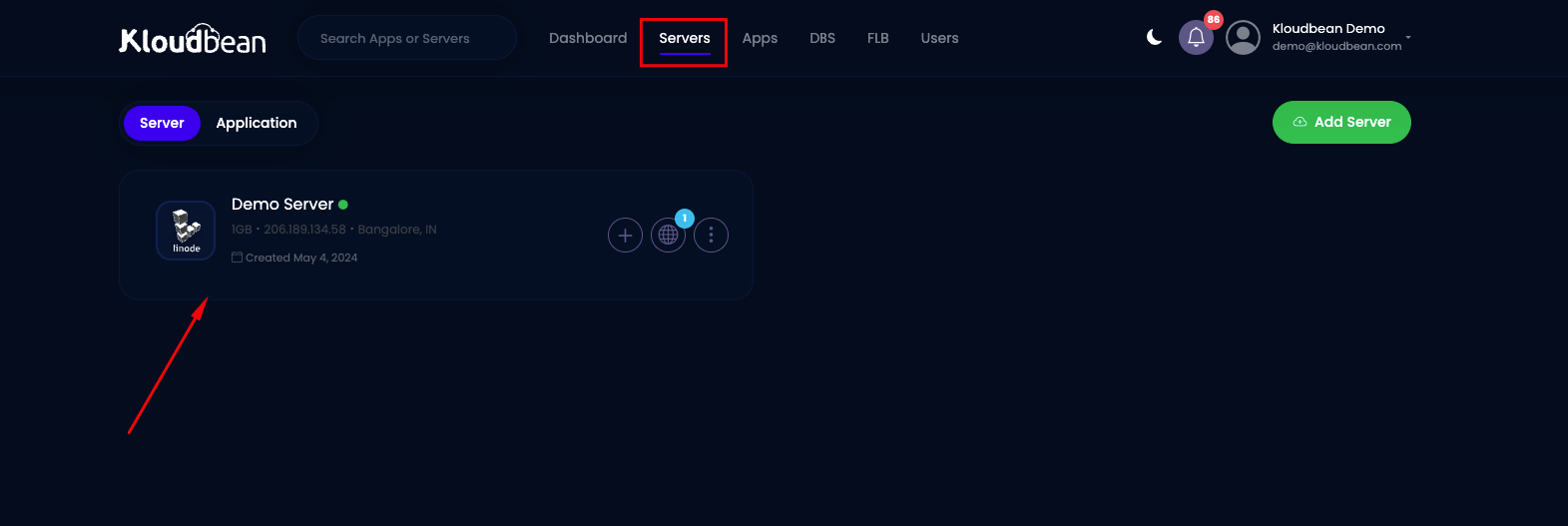
Step 1: Go to Server Adminstration
Once you've selected the server where you want to whitelist the IP address, navigate to the server administration panel and select "Firewall."
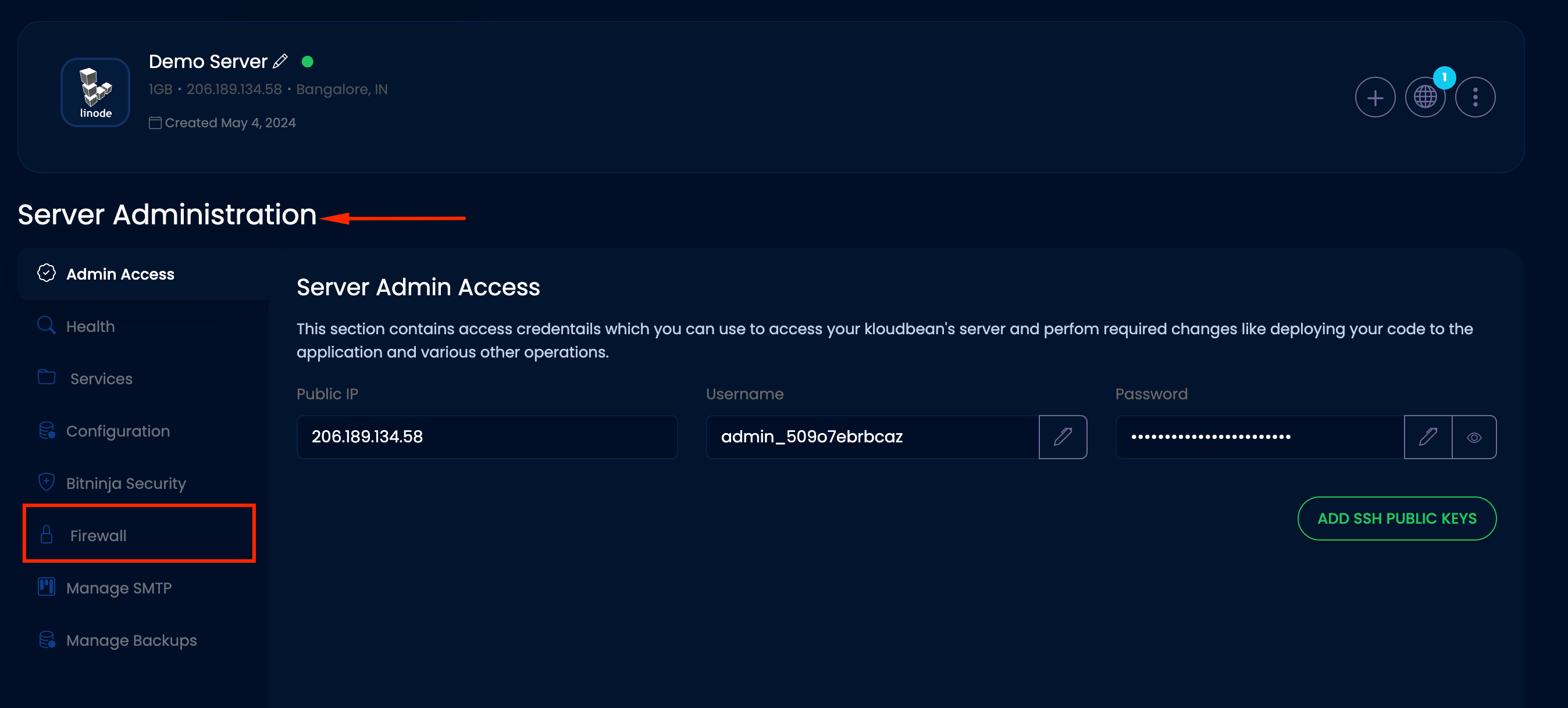
Step 2: Block Any Suspicious IP Address to Prevent Bruteforce
Sure, here are the steps listed in a sequential order:
1. Choose "Firewall" from the menu on the left.
2. Click on the "Bruteforce Prevention" tab.
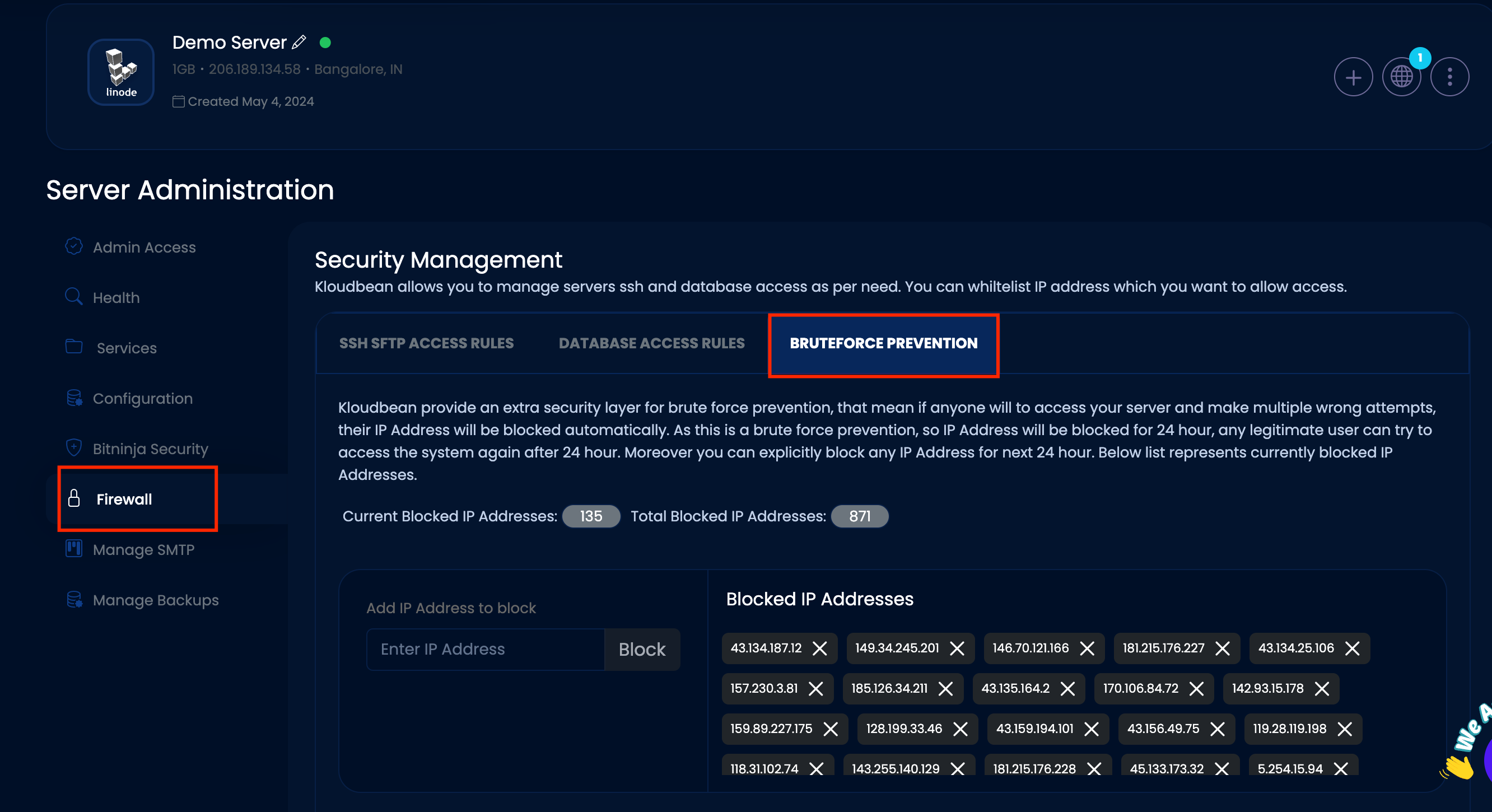
Note : By default, an IP blocker is activated on Kloudbean servers if there are repeated wrong login attempts or any other suspicious activity. This means that if someone tries to log in incorrectly multiple times or engages in suspicious behavior, their IP address will be automatically blocked from accessing the server or any services provided by it. This helps enhance the security of the server by preventing potential unauthorized access or malicious activity.
3. Block the IP address to the "Add IP Address to Block" text area.
4. Click the "Block" button.
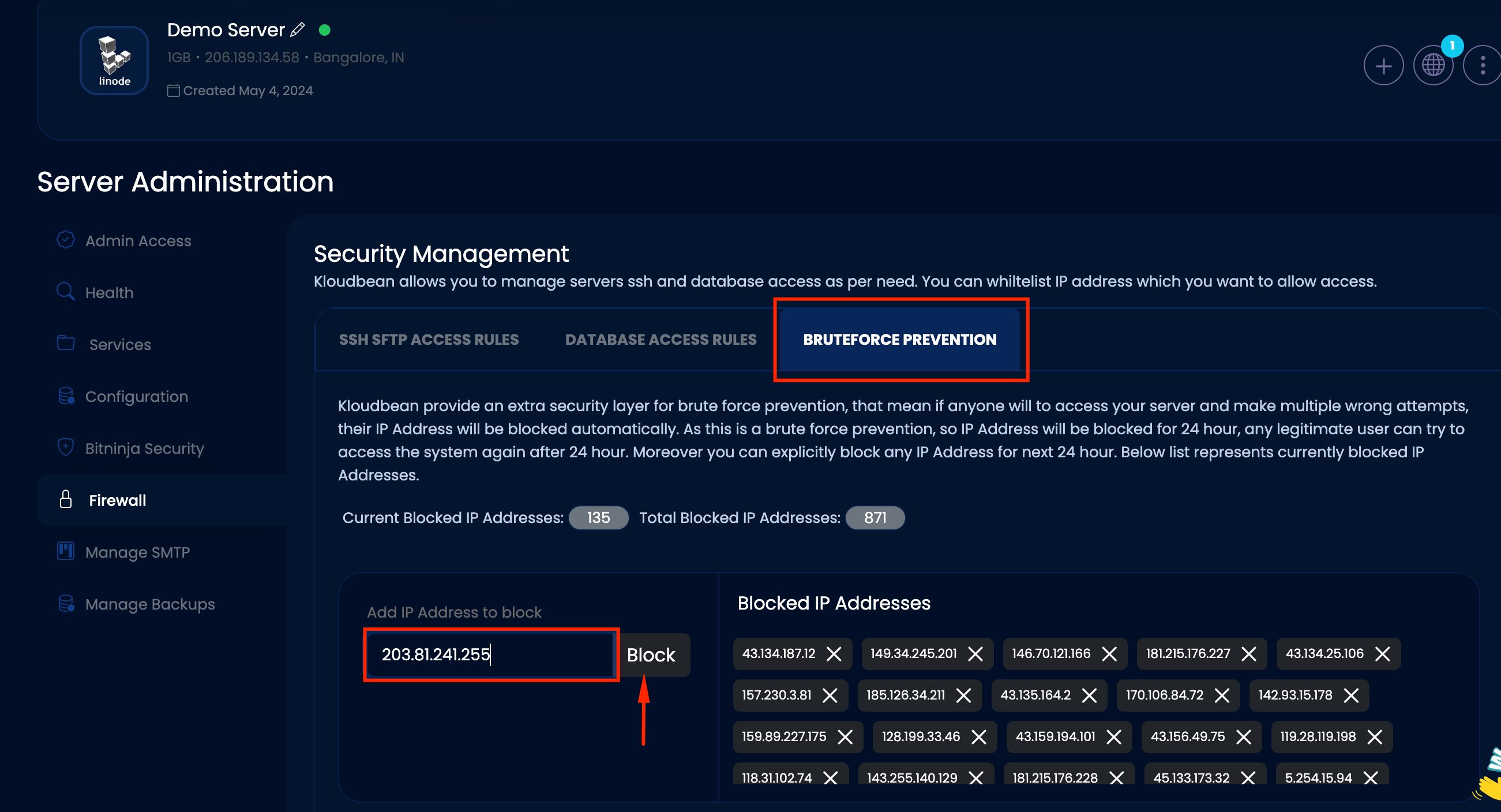
5. If you have multiple IP addresses, repeat the process for each one.
Manage IP Whitelisting and Access Management From BitNinja
Step 1: Go to Server Adminstration
Once you've selected the server where you want to whitelist the IP address, navigate to the server administration panel and select "Bitninja Security."