When you launch your website on kloudbean, you switch from the default domain provided by kloudbean to your own domain name. This guide is for you if you're still using the default kloudbean domain for your site, or if you've changed your business name or got a new domain. We'll take you through the simple steps on the kloudbean Platform to update your application's domain name, so your online presence matches your branding and goals.
How to Change Your Application's Domain Name Instead of Using the Default One
- From the top menu bar Choose Servers
- Next, pick the server where your application is running.
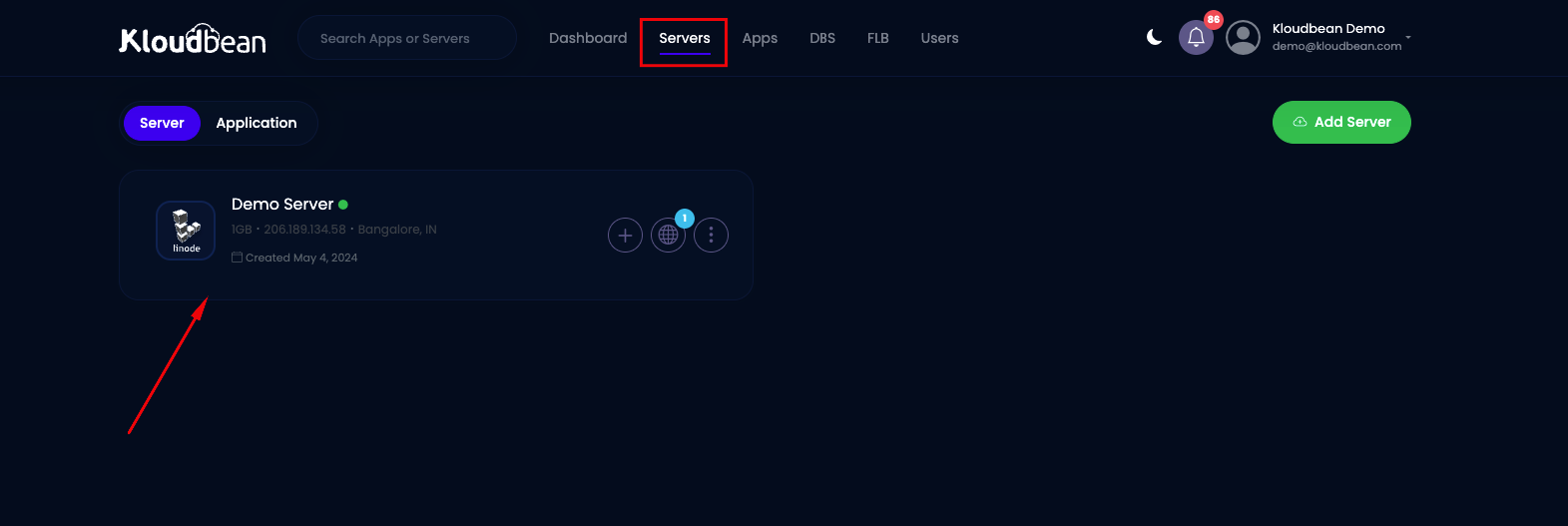
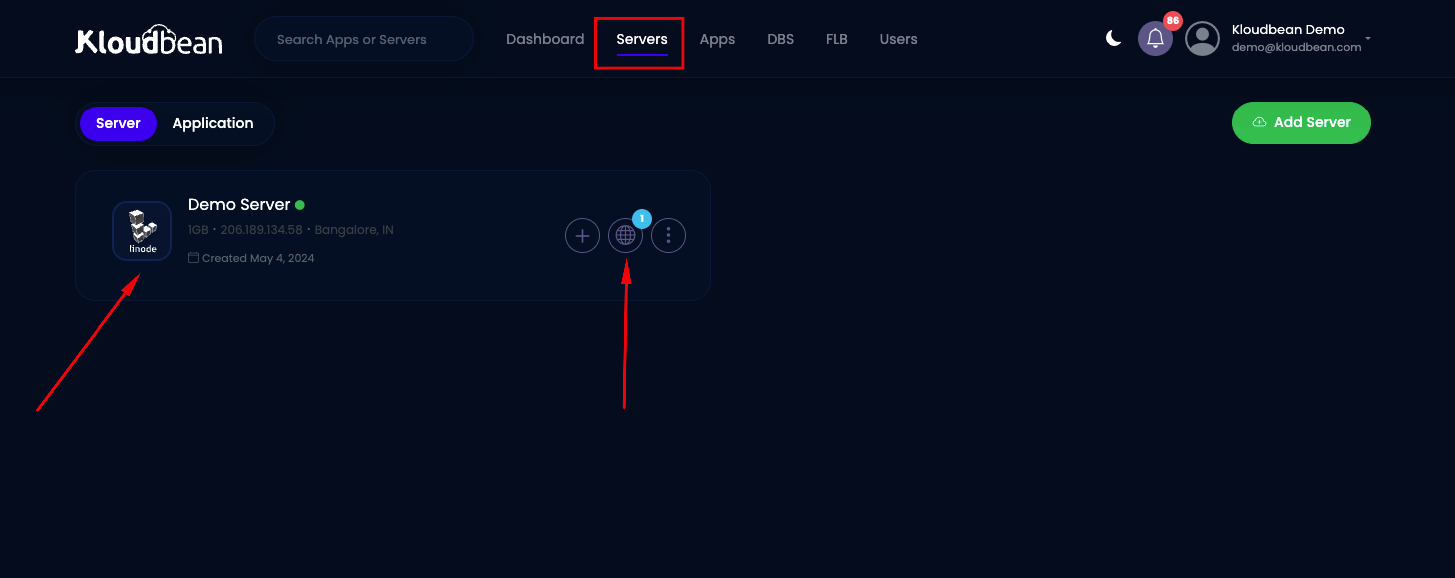
3. Click on Globe icon for Application.
4. Choose your application
.
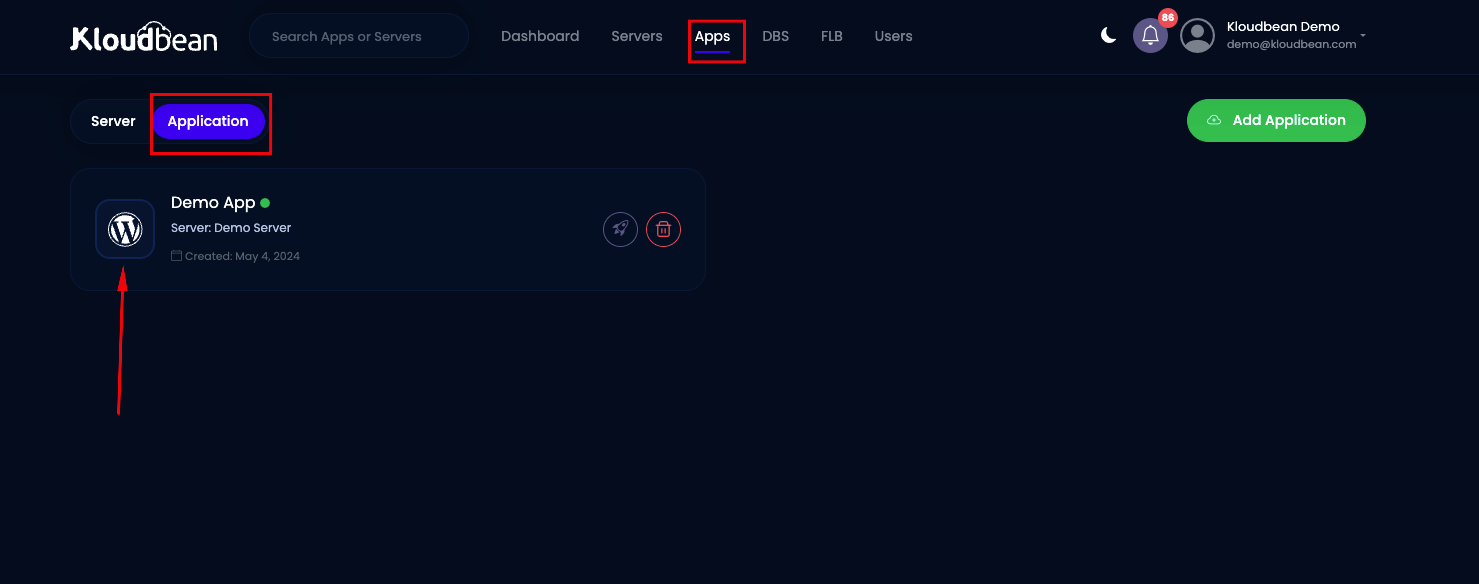
5. Under Application Administration, select Domain Aliases.
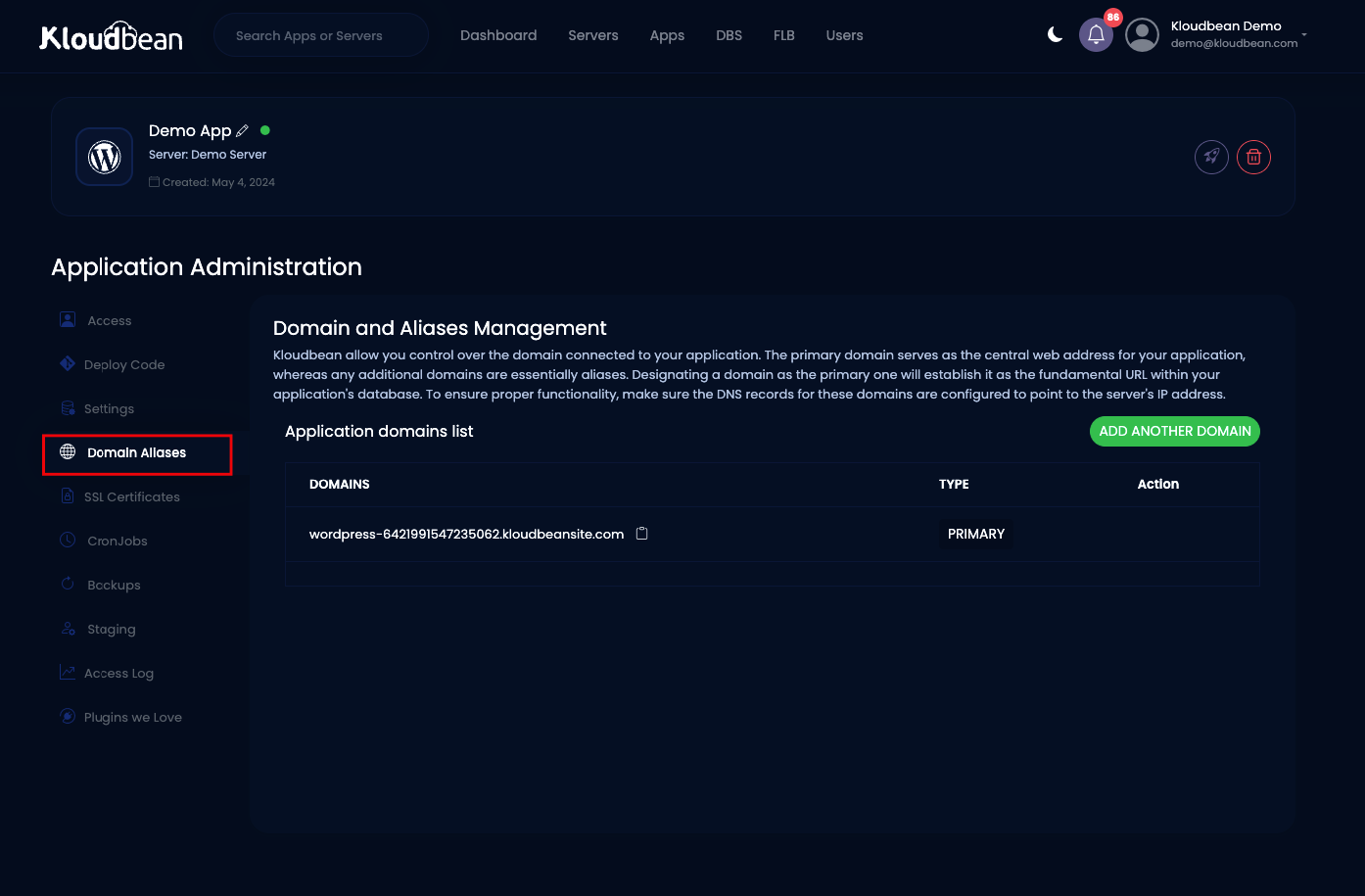
6. Click Add Another Domain.
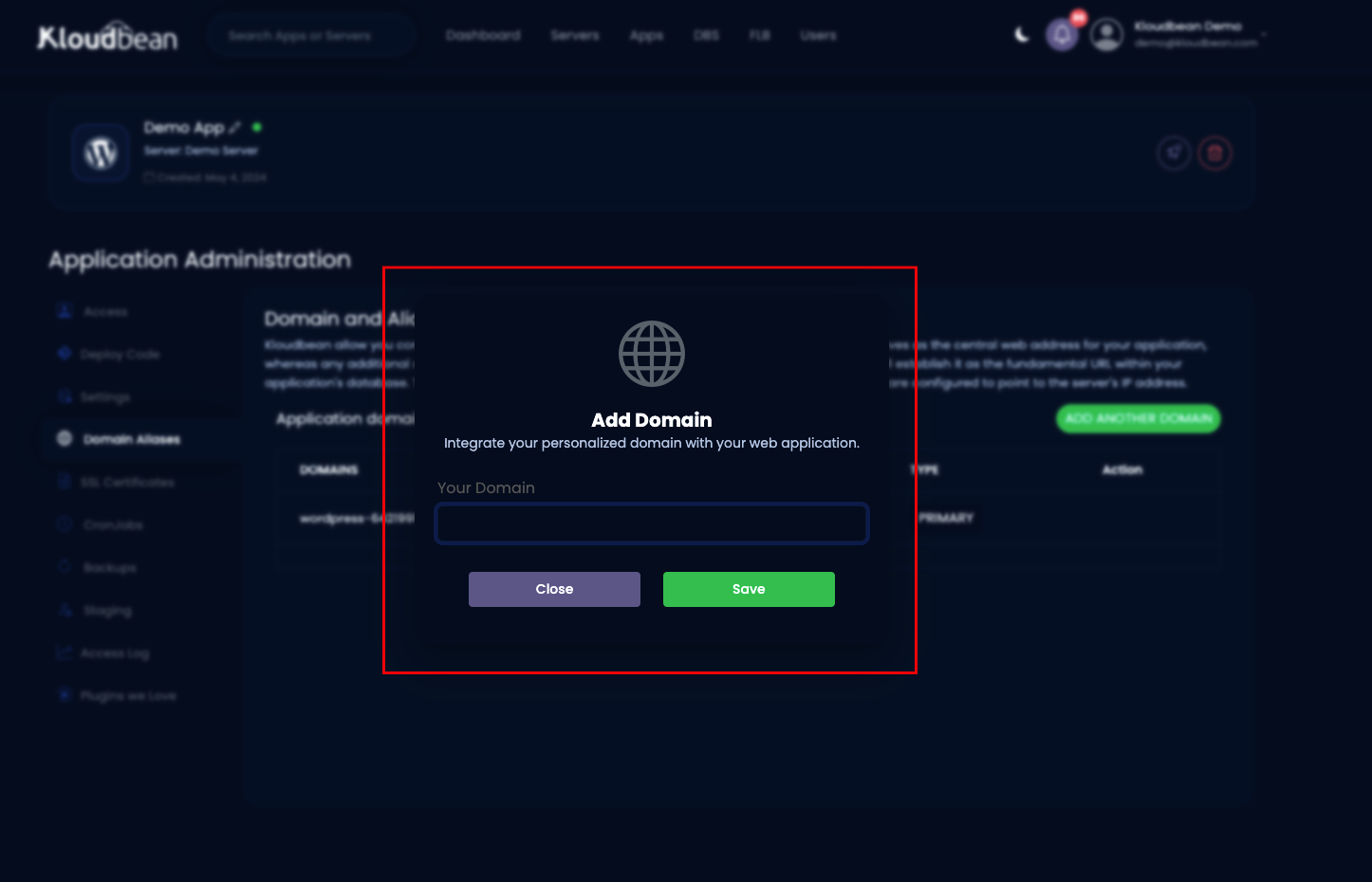
7. A popup will appear for you to enter your domain. You can add a main domain like kloudbean.com, a subdomain like support.kloudbean.com, or a wildcard domain like *.kloudbean.com to include all subdomains at once.
8. Click Save.
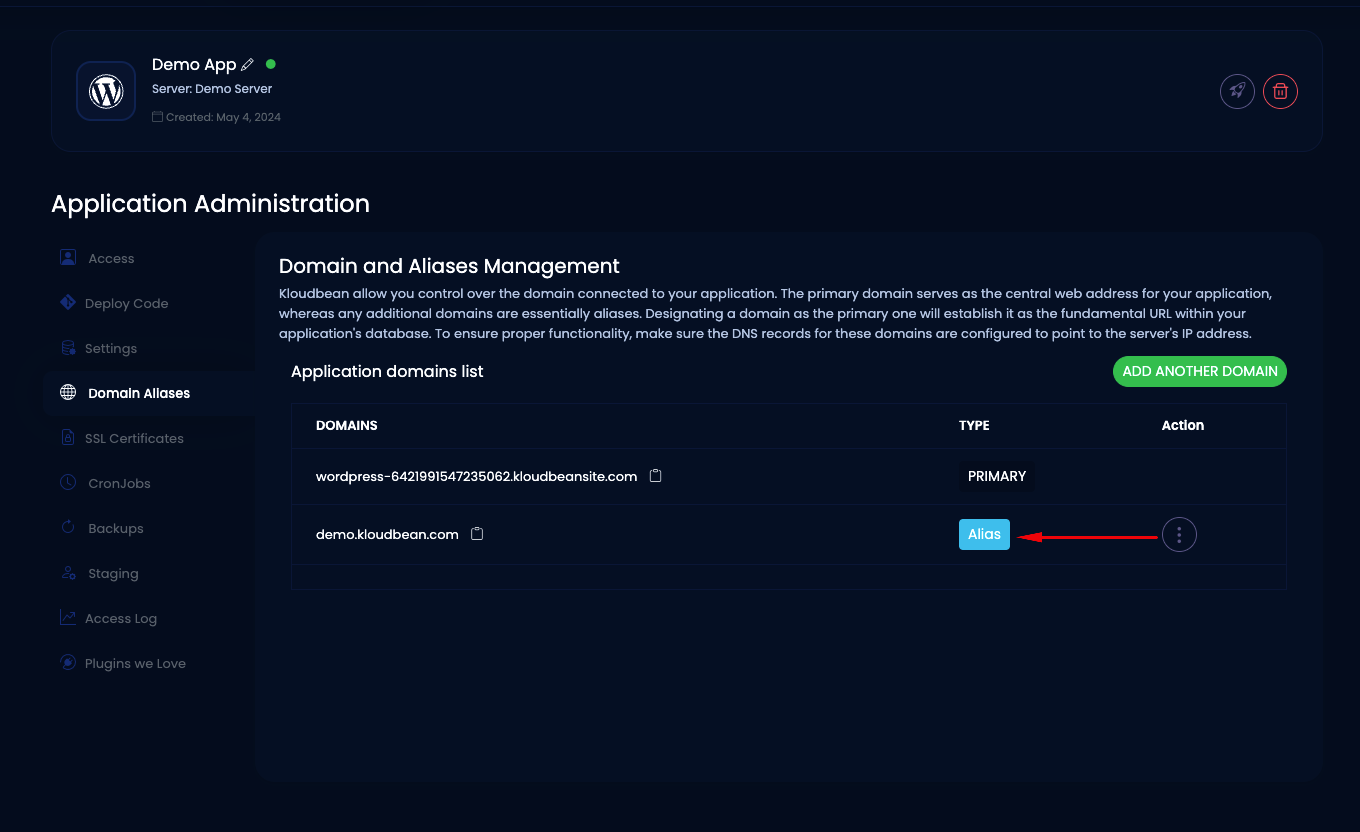
9. To add additional domains, click Add Domain again. These will be added as aliases.
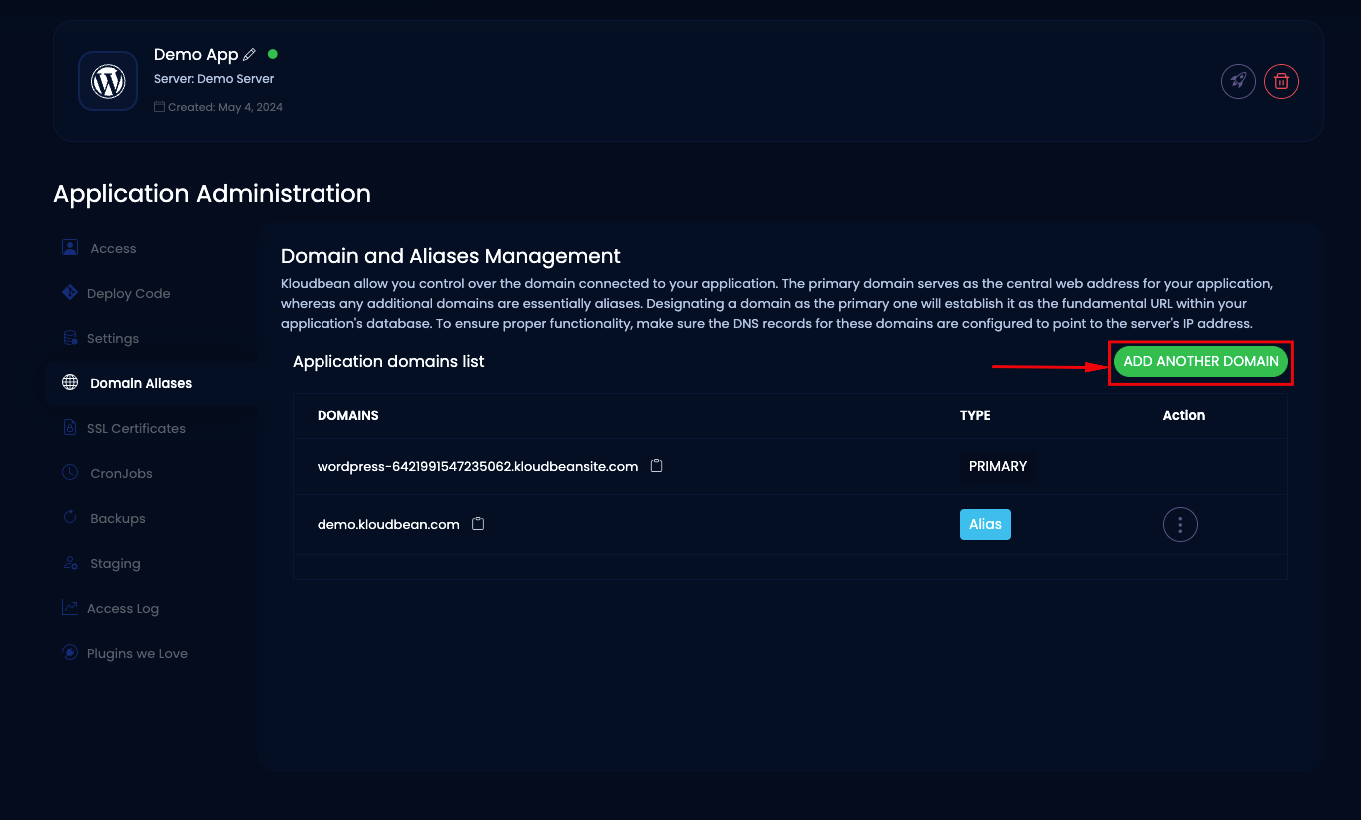
10. Choose one domain as your primary domain and set others as aliases.
11. Navigate to your desired domain, click ⋮ More Options, and select Make Primary.
12. Click Set as Primary to confirm.
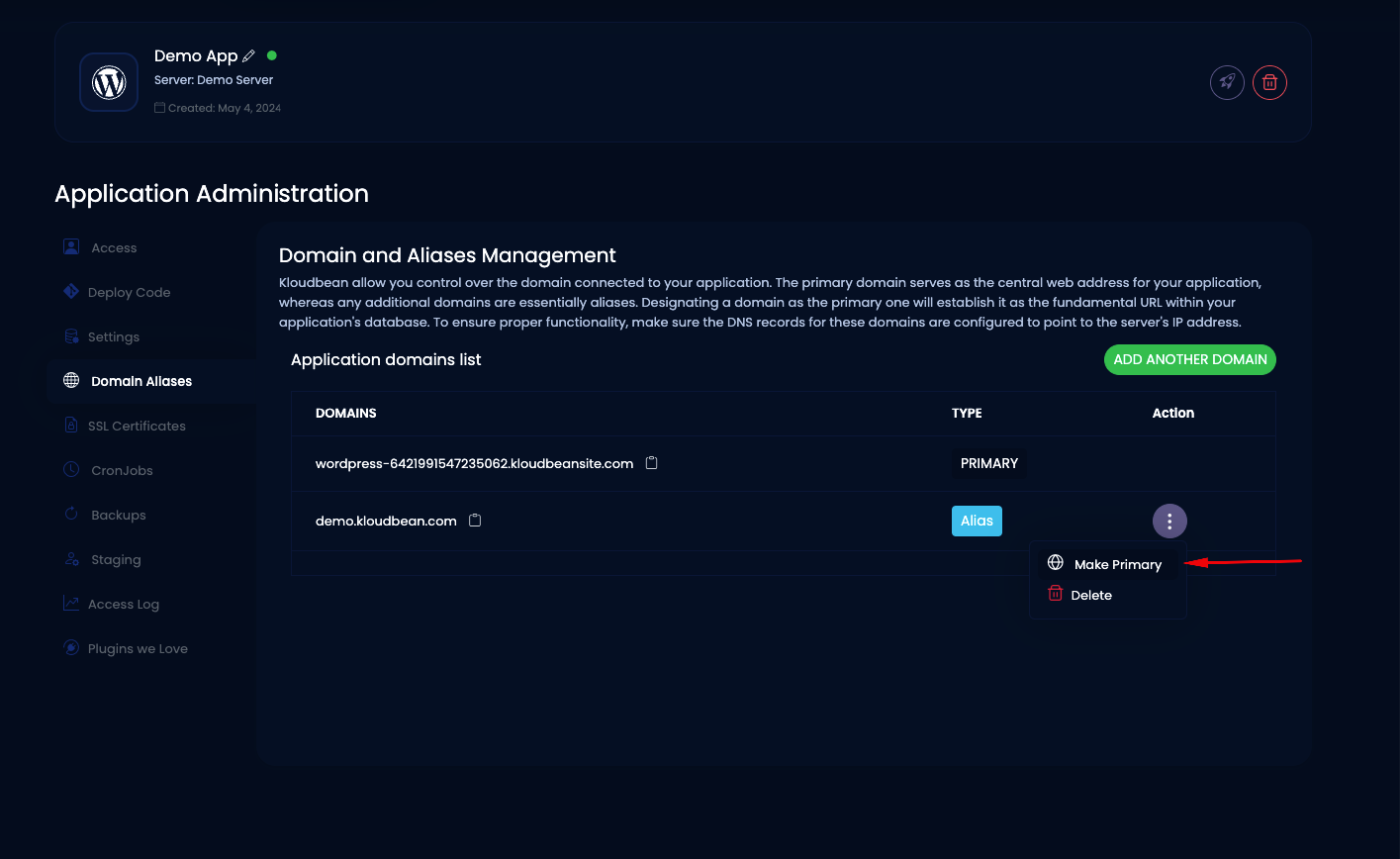
13. Add your DNS records (A Records) to point your domain to your kloudbean server and make your website live with the new domain name.
14. Note that the domain registrar is where you bought your domain, while DNS records can be hosted there or on a third-party service, Like cloudflare.
17. Changing the domain name also updates it in your application's database.
That's it! You've successfully updated your application's domain name on kloudbean console.