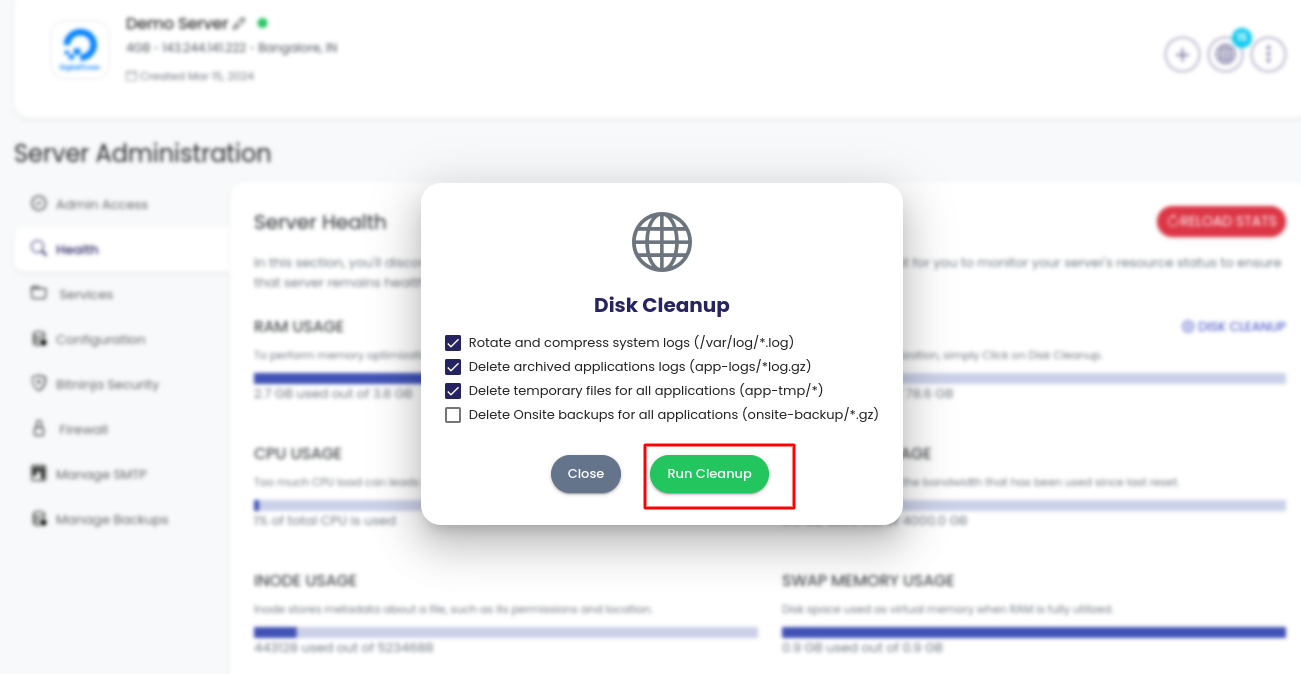Why do we need to monitor server health?
Monitoring server health is crucial for several reasons:
- Prevent Downtime: Monitoring allows you to identify issues before they escalate into full-blown failures, minimizing the risk of unexpected downtime that can disrupt business operations and lead to financial losses.
- Optimize Performance: By tracking key metrics like CPU usage, memory utilisation, and disk I/O, you can identify performance bottlenecks and optimize resource allocation to ensure smooth and efficient operation of your servers.
- Proactive Issue Resolution: Monitoring enables proactive detection of abnormalities or deviations from expected behavior, allowing you to address potential issues before they impact users or critical systems.
- Capacity Planning: By analyzing trends in resource usage over time, you can anticipate future growth and plan for additional capacity or infrastructure upgrades to accommodate increased demand without compromising performance.
- Resource Utilization: Monitoring helps you track resource utilization and identify underutilized resources, allowing you to optimize resource allocation and reduce unnecessary costs associated with overprovisioning.
- Compliance and Security: Monitoring helps ensure compliance with regulatory requirements by providing visibility into security-related metrics such as access logs, intrusion attempts, and system vulnerabilities.
- Improved Decision Making: Access to real-time and historical performance data enables informed decision-making regarding infrastructure investments, software upgrades, and operational changes.
Overall, monitoring server health is essential for maintaining the stability, reliability, and security of your IT infrastructure, as well as ensuring optimal performance and meeting business objectives.
Monitor server health in Kloudbean
In this section, you will find important statistics that show the utilization of server resources. This makes it easier for you to monitor the status of your server's resources and ensure that it is running smoothly and without issues.
Please follow the steps below:
1. Login to Kloudbean.
2. Click on View all Applications in the Dashboard screen.
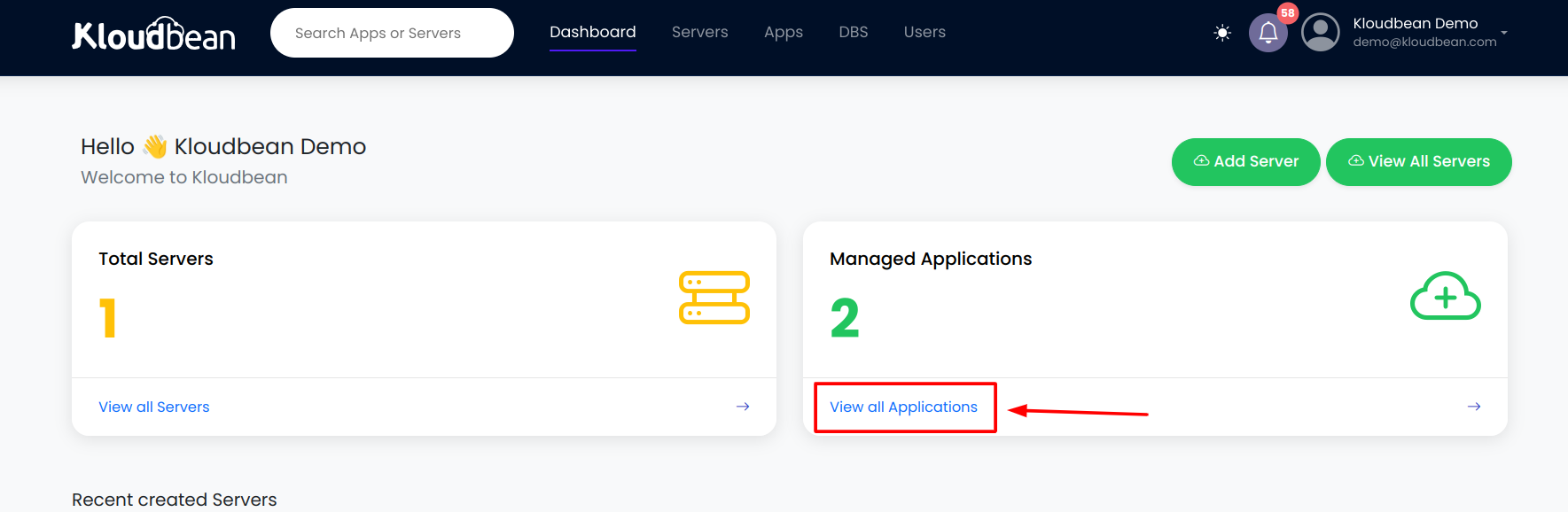
3. Choose which server you would like to monitor.
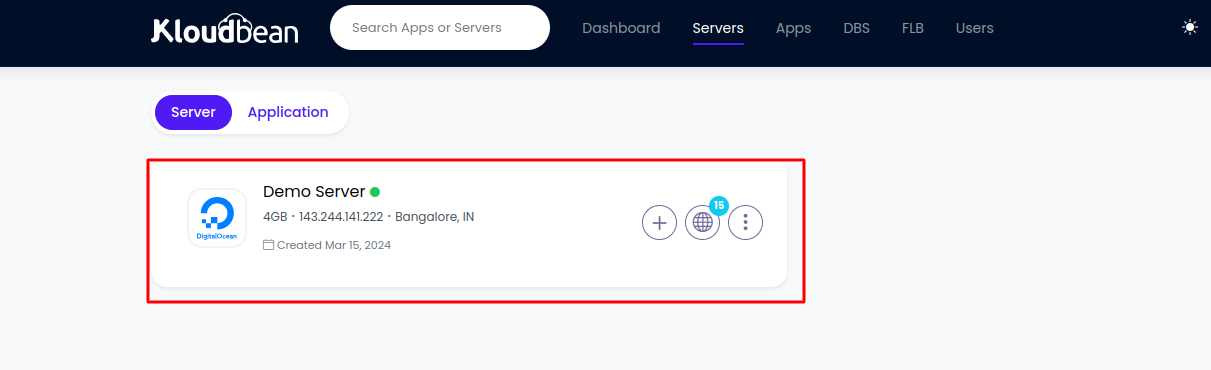
4. Select "Health" from the menu on the left-hand side.
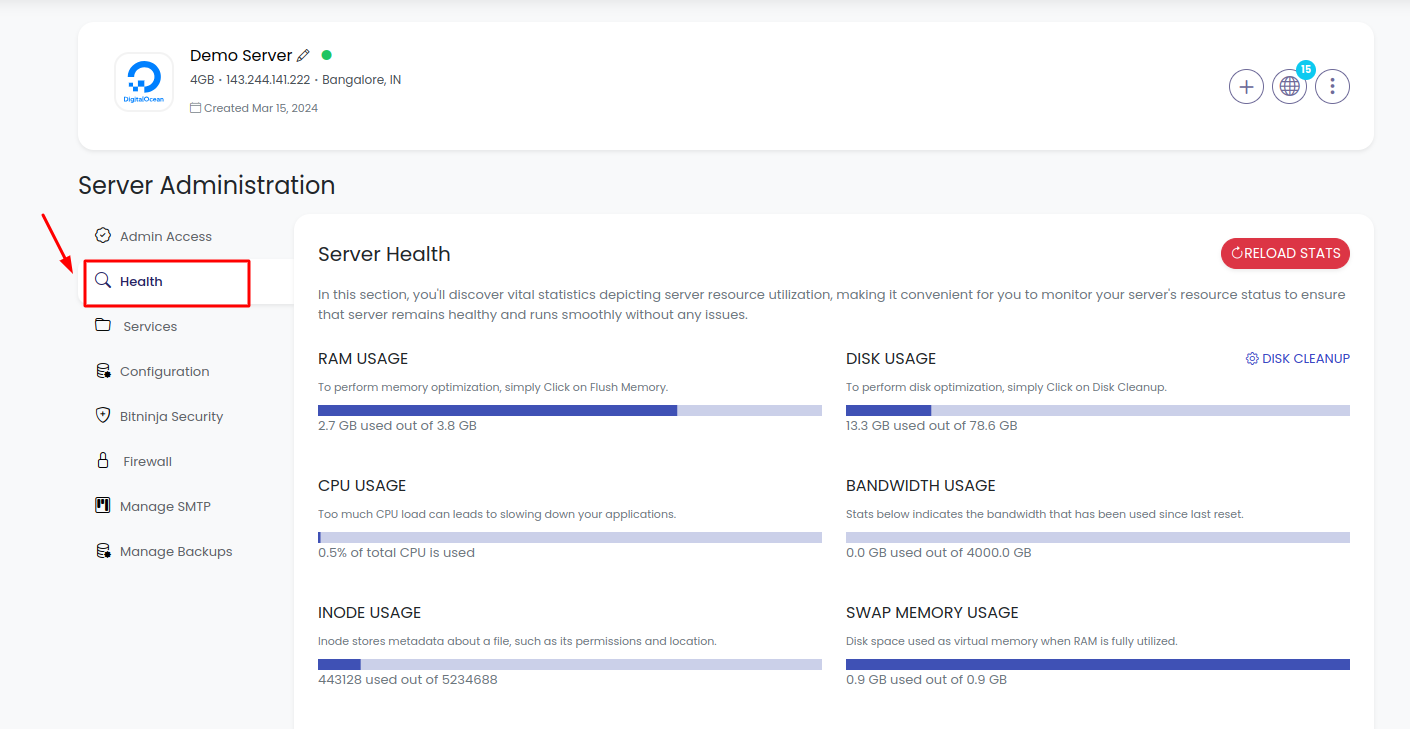
5. You can click on "Reload Stats" to refresh the screen and run "Disk Cleanup" to free up disk space.
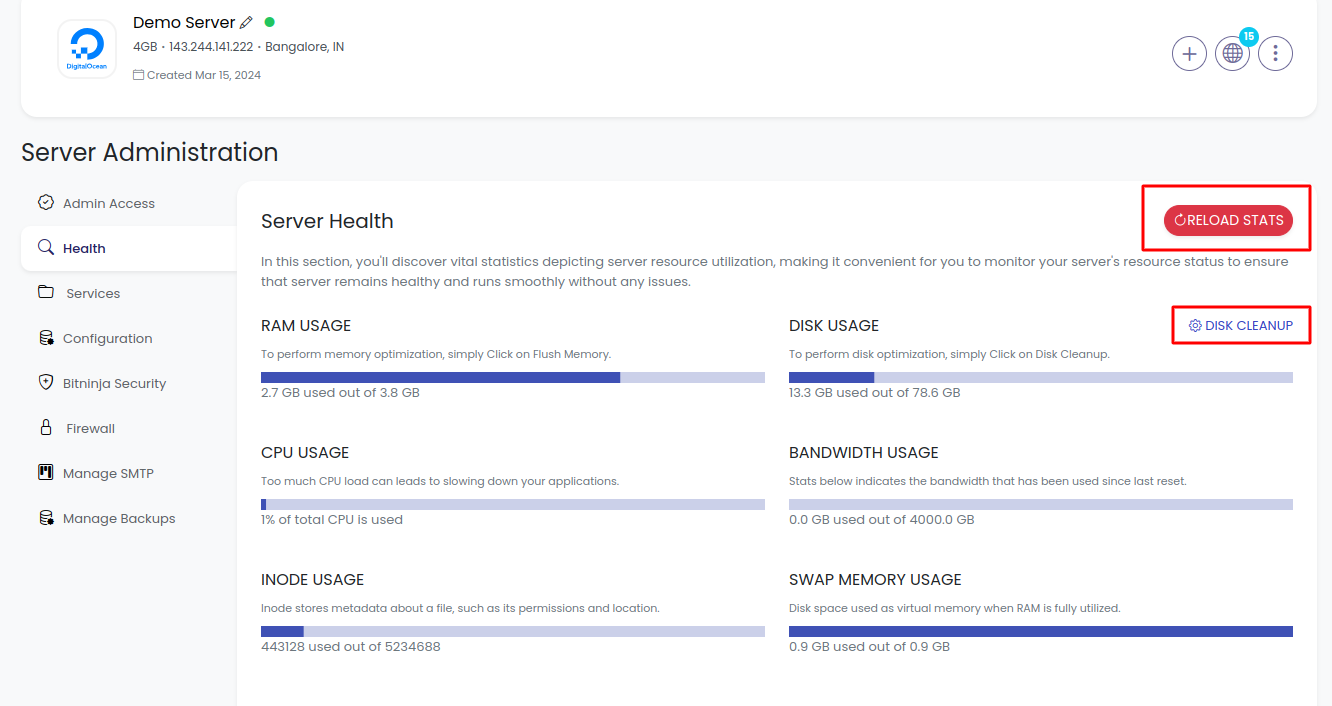
6. After opening Disk Cleanup, you can select the files you want to delete from the list of checkboxes and then click "Run Cleanup" to clean up your disk.